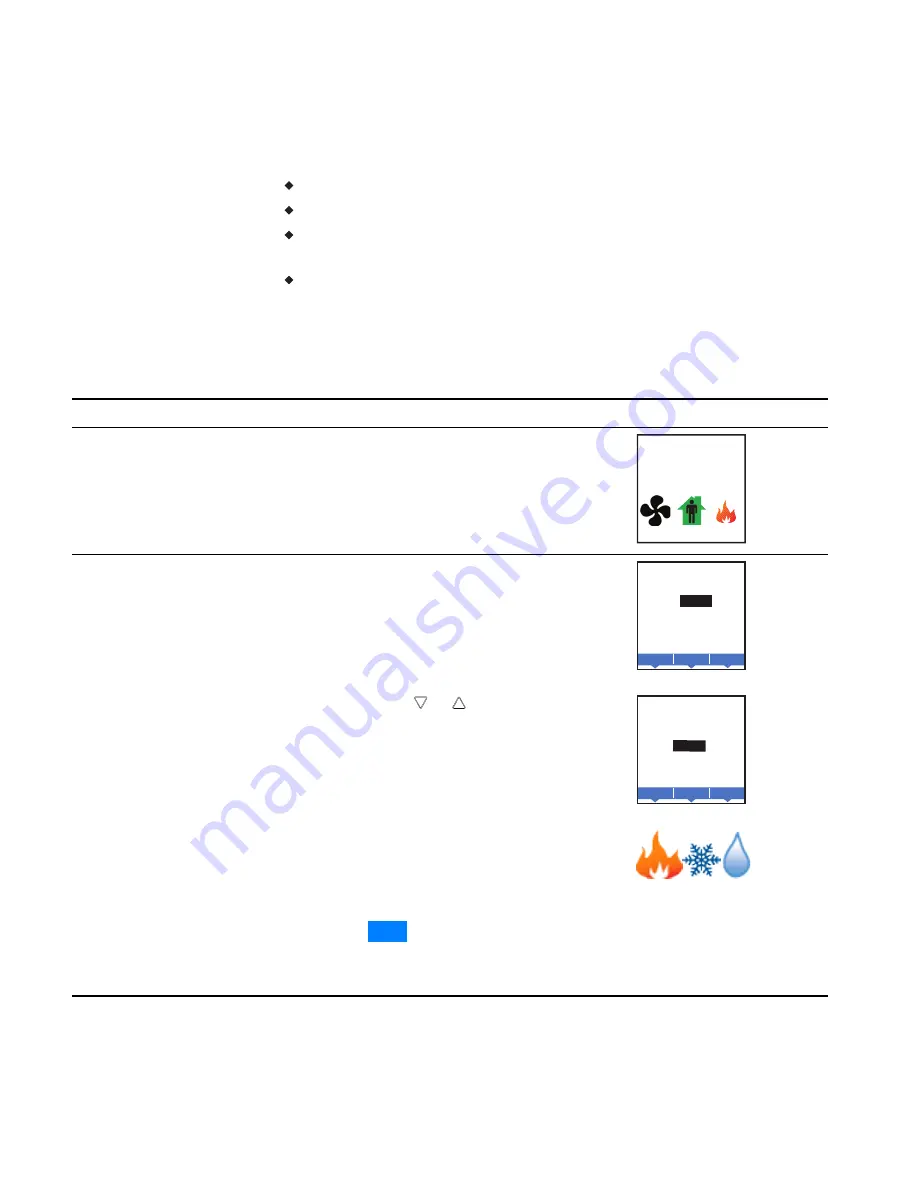
Setting the
operating modes
The operating modes set the following functions.
Fan operation
Changing between heating and cooling
Override scheduled occupancy or occupancy that has been set by a
schedule.
Change the display units from Fahrenheit to Celsius.
To change the occupied temperature setpoints, see the topic
Procedure
Steps
Display
1
Starting display
Start at the temperature display.
Note:
The following procedures may require a
user password. See
F
°
70
AUTO
AUTO
2
Change the heating
or cooling mode.
1.
Push the button under the heating/cooling
icon.
Note:
If a user password has previously been
entered or if the AppStat has not been set up
with a user password, entering a password is
not required.
2.
Press either the
or
button to select the
heating/cooling mode. The mode may be one
of the following.
Emergency—(Option) Turns on the auxiliary
heating in a heat pump unit.
Heat—The system will only heat the space.
Cool—The system will only cool the space.
Auto—The system will switch between
heating and cooling.
Off—The system is turned off.
3.
Press the
Enter
button to save the setting.
The display returns to the temperature
display.
Enter
Cncl
MODE: HEAT
COOL
AUTO
OFF
Enter
Cncl
MODE: EMERGENCY
HEAT
COOL
AUTO
OFF
Heating/cooling icons
Set the operating modes
Section 3: User functions
KMC Controls, Inc.
36
Revision G
Summary of Contents for BAC-4000 series
Page 6: ...Contents KMC Controls Inc 6 Revision G ...
Page 30: ...Section 2 Installing the AppStat KMC Controls Inc 30 Revision G ...
Page 64: ...Section 4 Commissioning functions KMC Controls Inc 64 Revision G ...
Page 112: ...Section 6 Application drawings KMC Controls Inc 112 Revision G ...
Page 124: ...Section 7 System integration KMC Controls Inc 124 Revision G ...
Page 128: ...power 28 roof top unit 98 rough in 18 Index KMC Controls Inc 128 Revision G ...
















































