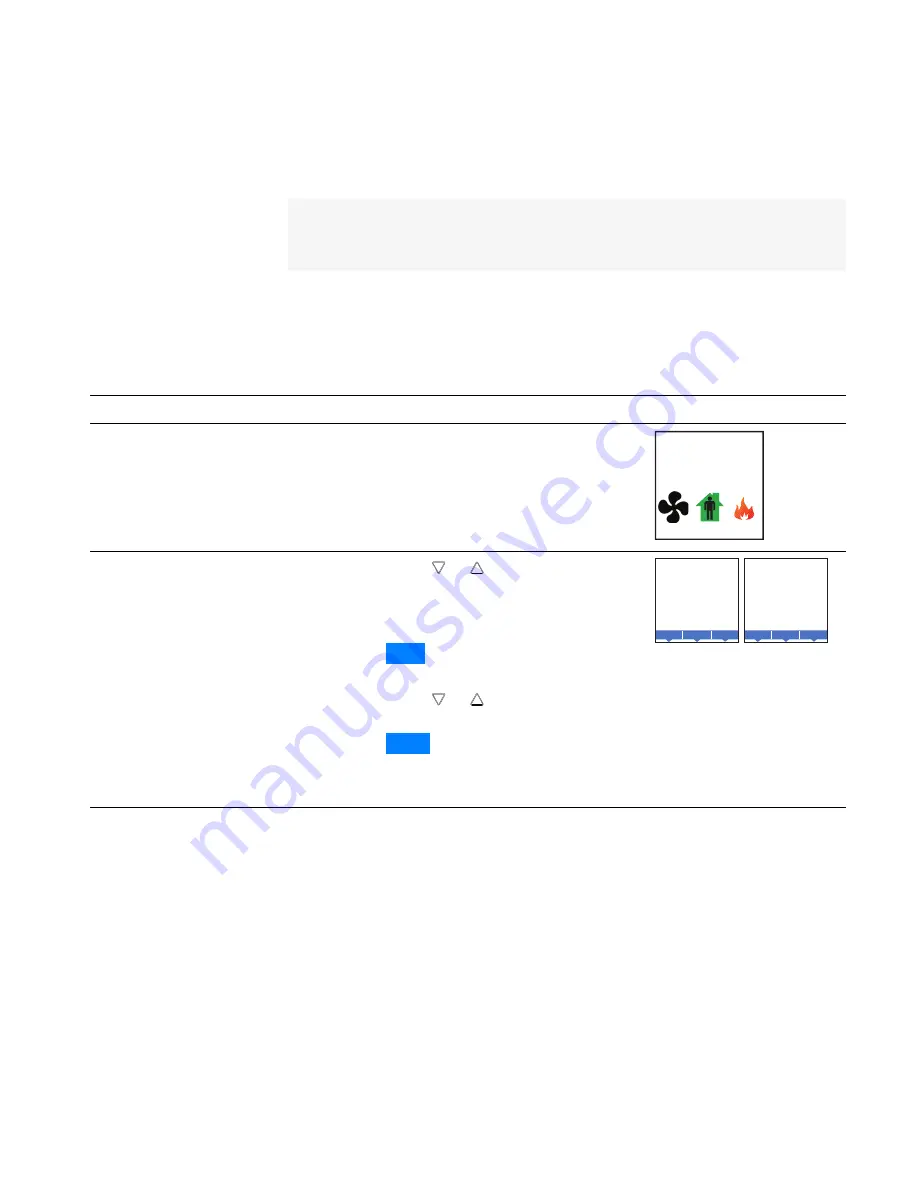
Changing the active
setpoints
To enter or change the active temperature setpoints you may need user
password. To enter the password, see
.
Note:
In the following procedure the current active setpoint–either cooling or
heating–is the first setpoint to change. Once that setpoint is entered, the
display advances to the next setpoint.
To change the operation of the fan, occupancy, or heating/cooling, see the
topic
Procedure
Steps
Display
1
Starting display
Start at the temperature display.
Note:
The next step may require a user
password. See
F
°
70
AUTO
AUTO
2
Change the active
setpoints
1.
Press either the
or
button to change the
active temperature setpoint.
Note:
A user password may be required
after pushing the first button.
2.
Press the
Enter
button to save the value. The
display will advance to the next setpoint
3.
Press either the
or
button to change the
next setpoint.
4.
Press the
Enter
button to save the value. The
display will return to the temperature
display.
F
°
68
HEATING SETPT
Done
Enter
Cncl
F
°
72
COOLING SETPT
Done
Enter
Cncl
Change the active temperature setpoints
Installation, Operation, and Application Guide for AppStat
Section 3: User functions
Revision G
35
Summary of Contents for BAC-4000 series
Page 6: ...Contents KMC Controls Inc 6 Revision G ...
Page 30: ...Section 2 Installing the AppStat KMC Controls Inc 30 Revision G ...
Page 64: ...Section 4 Commissioning functions KMC Controls Inc 64 Revision G ...
Page 112: ...Section 6 Application drawings KMC Controls Inc 112 Revision G ...
Page 124: ...Section 7 System integration KMC Controls Inc 124 Revision G ...
Page 128: ...power 28 roof top unit 98 rough in 18 Index KMC Controls Inc 128 Revision G ...






























