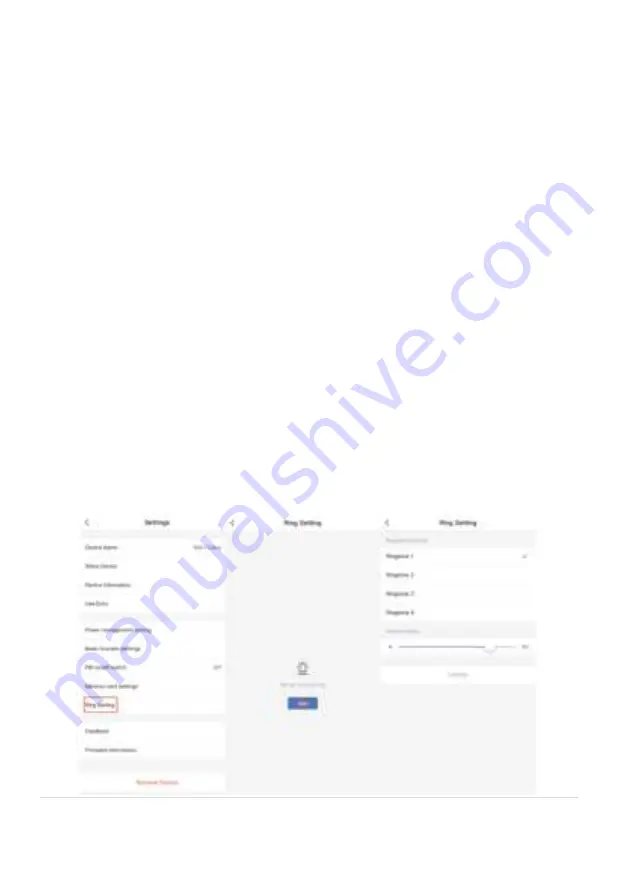
9 |
P a g e
4.
Pairing the Wireless Chime
1. Insert the chime into any standard USB outlet or adaptor (not included), the
chime needs to be in 5 metres range of the doorbell
2. Open the Mirabella genio APP, tap on doorbell ->setting->
bell setting
>choose Wireless Chime or Chime Type , select
Wireless Chime
3. Press and hold the reset button on the back of the chime and ensure the
blue indicator light is
continuously blinking for more than 10 seconds
before
adding the chime. If it is not continuously blinking you will need to press and
release the reset button again before proceeding to step 4
4. Return to setting ->
ring setting
-> tap on add, If
you don’t have
ring setting,
then go to
Bell Setting
,-> Bind
5. The indicator light on the chime will stop blinking as soon as you hit the
add
or Bind
, the chime is paired successfully, and you can test it by press the
doorbell button.
6. If the chime did not stop blinking, or no ring tone, please unbind the chime,
then repeat step 2 to step 5.














