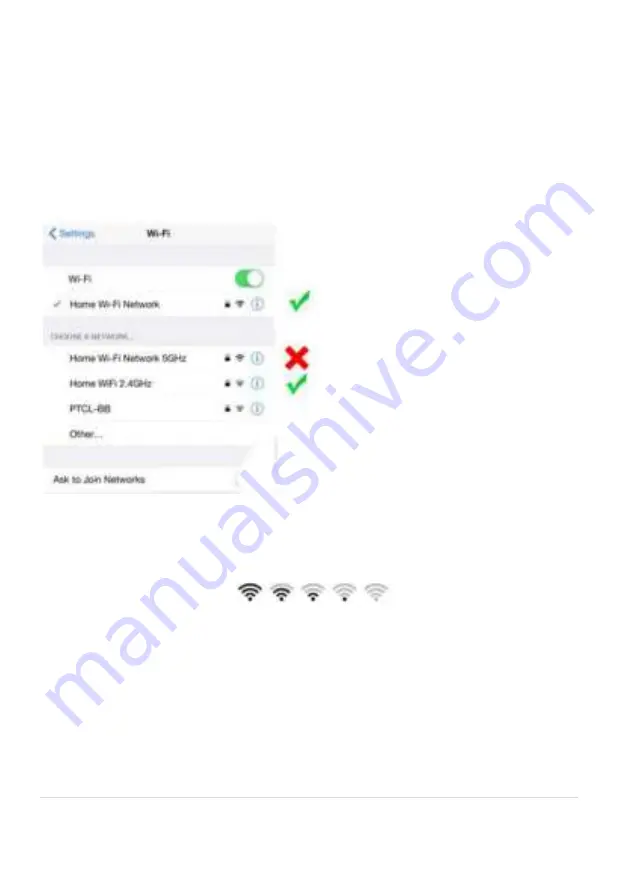
3 |
P a g e
Connection Preparation
It is important that your phone is connected to the 2.4Ghz Wi-Fi and not to the 5GHz
network.
To verify your mobile device is set to a 2.4Ghz Wi-Fi network, navigate to the
Settings
menu and click on
Wi-Fi.
In this menu you will see all the detectable networks in your
area. Locate the SSID (the name of your network) and ensure that the Wi-Fi SSID does
not end with a 5G / 5GHz.
Check that you have a strong Wi-Fi signal (at least two bars) in the location where the
smart camera is to be installed.
If you don’t have at least two bars signal on your phone, then you may need to
reconsider relocating the camera to a different location or obtain a Wi-Fi extender to
boost the Wi-Fi signal strength.














