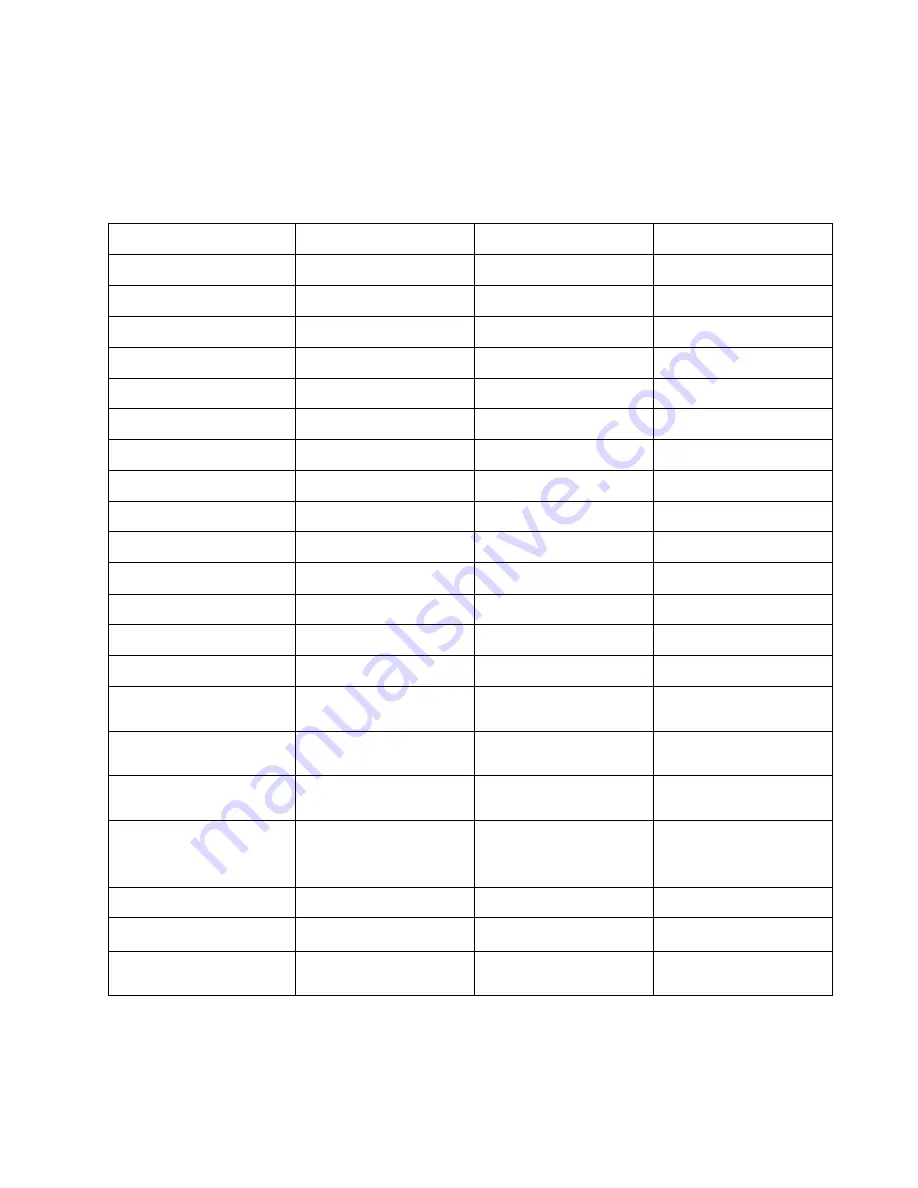
©Copywrite 2021 EAR Micro
Voice, Sound, LED Feedback
The buds give you feedback as events occur on the buds. The following table shows the event along
with the Voice Icon, Sound, and LED Pattern for each.
Event
Voice Icon
Sound
LED Pattern
Power On
Battery Level
-
-
Ready to Pair
“I’m Ready to Pair”
-
Alternating White and Red
Paired to Phone/Device
“Now We’re Talking”
-
Triple Flash
Disconnected from Phone/Device
“See Ya Later, Bye”
-
-
Opening the Companion App
“Talk to Me”
Closing the Companion App
“I’m Done Listening”
Single-Touch
-
Medium Tone
-
Double-Touch
“Gesture Mode On/Off”
Medium Tone+Medium Tone
-
Hold 2 seconds
Low Guitar Note-
-
Hold 5 seconds
“Music Sharing On/Off”
Higher Guitar Note
-
Rocker Forward
-
High Tone
-
Rocker Backward
-
Low Tone
-
Swipe Forward
-
Low Tone+Low-to-High Swoosh
-
Swipe Backward
-
High Tone+High-to-Low Swoosh
-
Swipe-and-Hold Forward
-
Low Tone+Low-to-High
High Tone
-
Swipe-and-Hold Backward
-
High Tone+High-to-Low
Low Ton
-
Touch-and-Hold 2 seconds
Medium Tone+Medium
Tone+Low Guitar Note
-
Double-Touch-and-Hold 2 seconds
-
Medium Tone+Medium
Tone+Medium Tone+Low Guitar
Note
-
Double-Touch-and-Hold 5 seconds
-
Higher Guitar Note
-
Double-Touch-and-Hold 8 seconds
-
Even Higher Guitar Note
-
Double-Touch-and-Hold 12
seconds
-
Highest Guitar Note
-


































