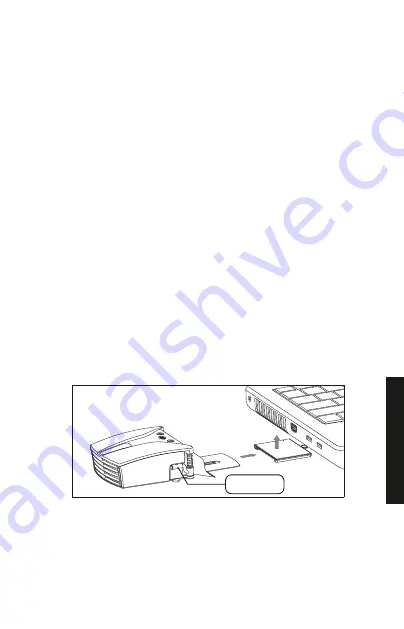
Assemblaggio e installazione
Unire una piastra di collegamento (in plastica O in metallo, a
seconda delle esigenze) al corpo principale, inserendo
l'apposito foro circolare nel blocco sul fondo del raffreddatore.
Nota: per staccare la piastra, premere il blocco e far scorrere la
piastra verso la parte posteriore del corpo principale.
Regolare la lunghezza della piastra di metallo spingendo la
parte mobile. Se lo si desidera, è anche possibile rimuovere
l'adesivo 3M per procedere al fissaggio in una posizione più
permanente.
Suggerimento: accertarsi che la piastra o le ventose non
blocchino le prese d'aria al di sotto del computer.
Scegliere un manicotto in gomma che aderisca al meglio alla
porta di sfiato del laptop, ricoprendola interamente, e
posizionarlo sulla porta di aspirazione del KLIM Tempest.
Posizionare la porta di aspirazione del raffreddatore ed il
manicotto a ridosso della porta di sfiato del laptop,
accertandosi che si formi un sigillo adeguato.
Ruotare i bracci di fissaggio verso avanti, quindi sollevarli al di
sopra del computer per fissare il raffreddatore in posizione. Lo
spessore del computer deve essere compreso fra 13 e 27 mm
affinché questo sistema di collegamento funzioni.
Collegamento della piastra metallica
Braccio
ITALIANO
14
Summary of Contents for KLIM TEMPEST
Page 22: ......








































