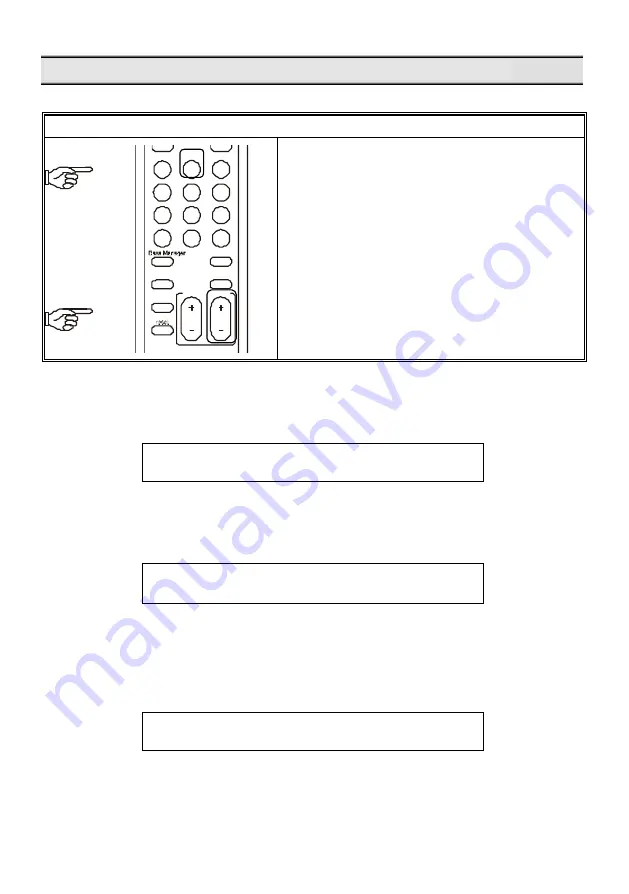
20
M6 501P Operation – Time Delay Adjustment of Center Channel Speaker
Delay Calibration
DRC
balance
delay
prologic
field
EQ
on/off
EQ
setup
preset 1
preset 2 preset 3
save
preset 4
load
Cen
SW
VOL
SL/SR
D Time
Press the
DELAY Button
to select the length of
delay time for SL/SR/C channels. Repeatedly
pressing the
DELAY Button
will allow you to
choose from the 3 surround speakers (SL, SR, C.)
The delay time range for SL/SR is 0 to 15 ms and
0 to 5 ms for Center.
Adjust the delay time on the selected channel by
pressing
D TIME +
or
D TIME -
on the remote
control.
Press the
DELAY
Button
and the M6 501P will display the current delay time for channel LS.
D o l b y D i g i t a I C o
D E L A Y
S L 5 m s
Press the
DELAY
Button
again and the M6 501P will cycle to next channel.
D o l b y D i g i t a I C o
D E L A Y
S R 5 m s
Press the
D TIME +
or
D TIME -
button and the M6 501P will increase or decrease the delay
time for the current channel.
D o l b y D i g i t a I C o
D E L A Y
S R 6 m s












































