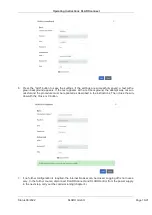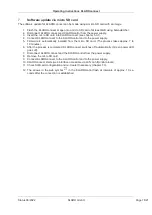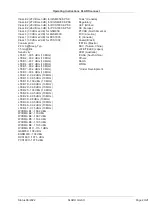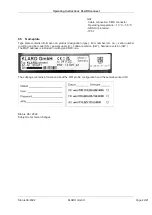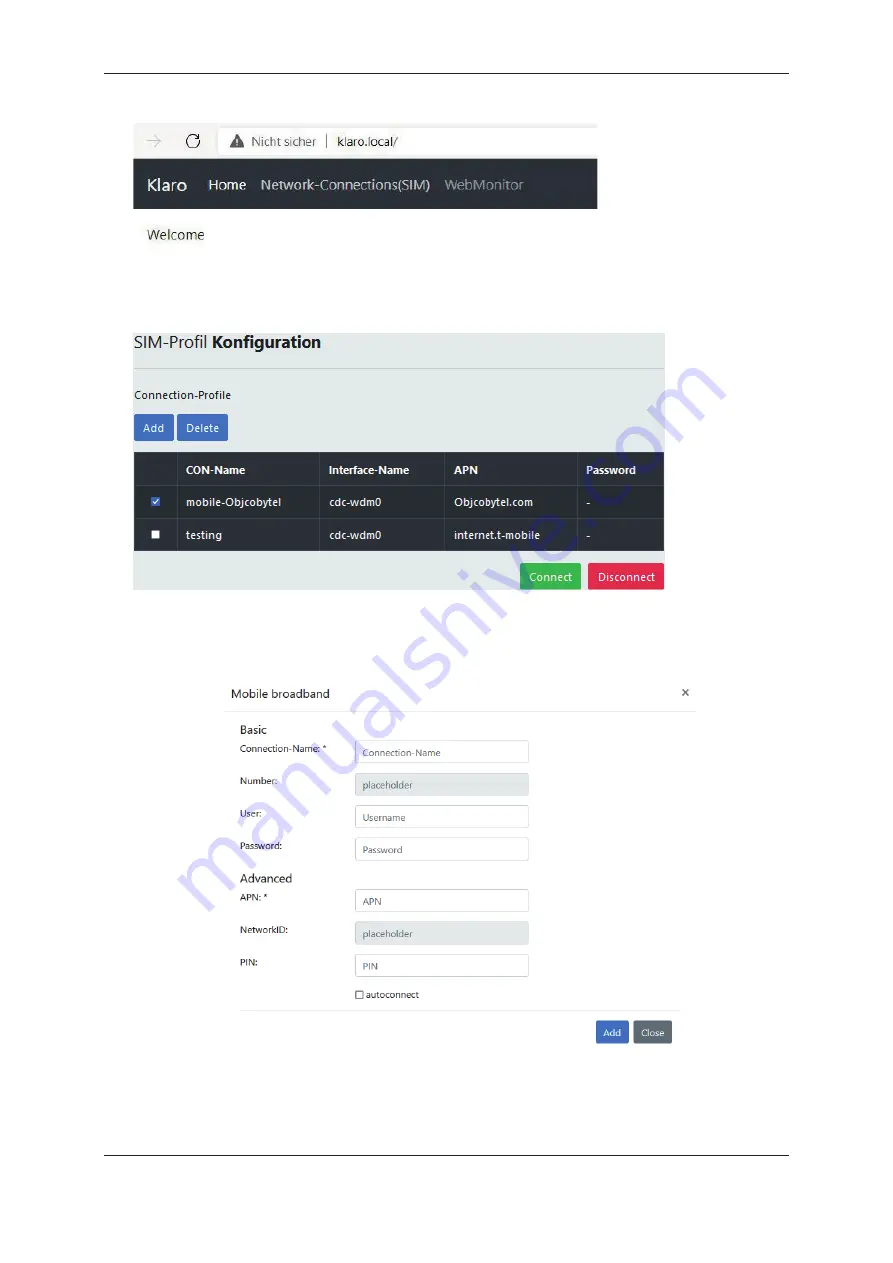
Operating Instructions KLAROconnect
Status 06/2022
KLARO GmbH
Page 14/21
Connecting the KLAROconnect to a computer
6
To connect the KLAROconnect to a computer, a router and an Ethernet cable are required.
1. Connect KLAROconnect (X6) and KLAROcontrol (X10) with a data cable (art.no.: 982223).
2. Connect KLAROconnect and computer to the router (LAN interface) using an Ethernet cable
(RJ45).
3. Insert the SIM card into KLAROconnect. Unlock the PIN of the SIM card beforehand, e.g. by
mobile phone or smartphone.
4. Establish power supply.
6.1 KLAROconnect Configuration
Entering
http://klaro.local
in the address bar of the Internet browser calls up the KLAROconnect menu.
KLAROconnect menu can also be called up alternatively via the assigned IP in the DHCP server of
the router.
6.2 SIM profile configuration
•
A SIM card profile with details of the APN of the provider can be created via the graphical user
interface (GUI).
•
If the profile does not appear in the list after the new creation, reload the page with the F5 key.
•
A profile can be connected, disconnected and deleted.
•
With the autoconnect
option, the created profile is automatically used to establish the connec-
tion when starting.
•
The fastest available mobile radio standard is automatically used.
The APN depends on the provider of the SIM card and the purpose of use. APN is required for Ma-
chine to Machine (M2M) use.
Example:
Olivia
Telecom
6.2.1 Instructions SIM profile configuration
1. Call up the KLAROconnect menu via the graphical user interface.
2. Select the menu item "Network-Connections(SIM)
Operating Instructions KLAROconnect
Status 06/2022
KLARO GmbH
Page 15/21
3. Delete old SIM profiles. To do this, select "Connection profiles" (tick) and delete with the "Delete"
button. To update the display on the screen, press the F5 key. Then create a new profile with the
"Add" button.
4. A new window "Mobile broadband" opens. The connection name can be freely assigned. The
fields "Connection name" and "APN" must be filled in and are therefore marked with *. The entries
for the User, Password and APN fields are specified by the provider of the SIM card.
5. Describe the fields accordingly and activate "autoconnect".
Summary of Contents for 970716
Page 23: ......