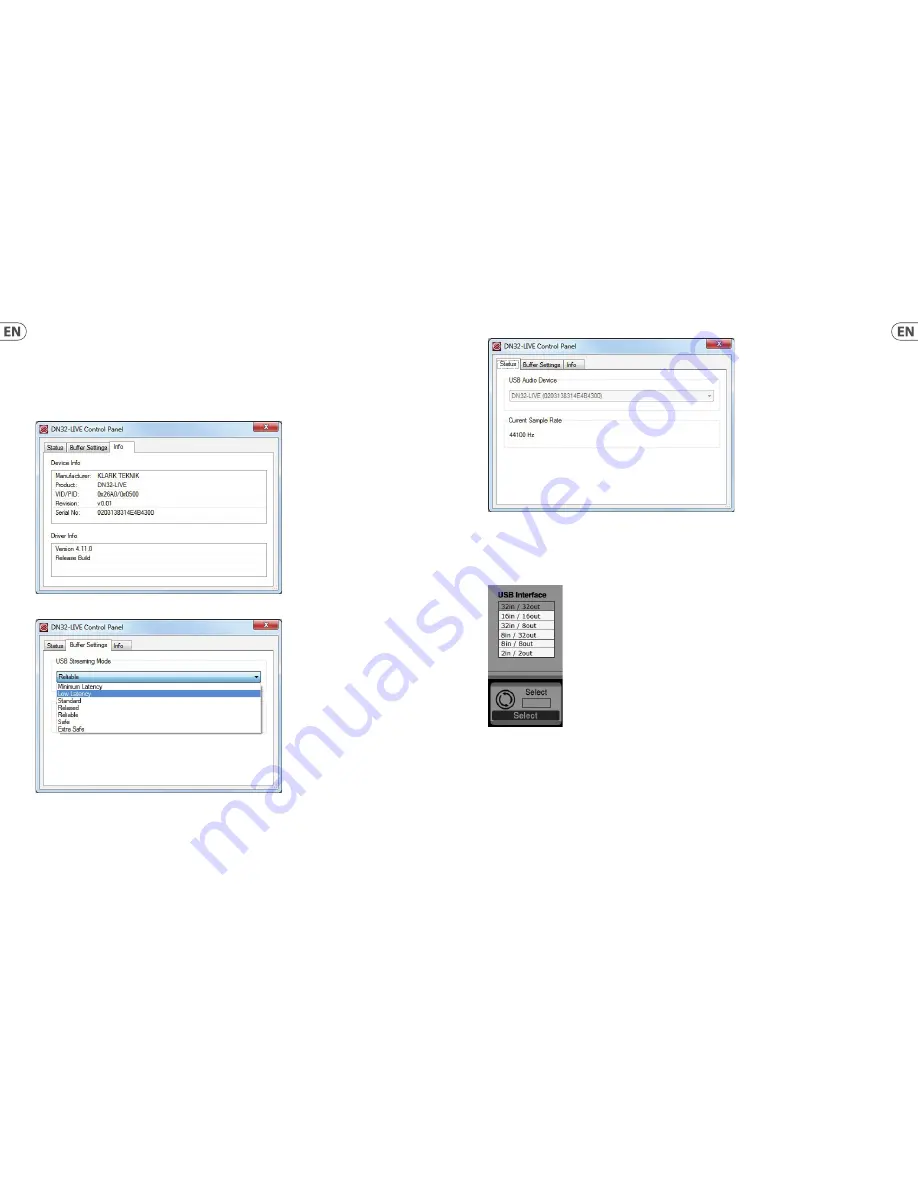
4. USB Operation
The USB connection on the DN32-LIVE card provides 32 channels of bi-direction audio I/O via USB 2.0, as well as MIDI I/O and remote DAW
control via HUI/MackieControl emulation. Make sure to download and install the free ASIO driver from klarkteknik.com if you are using a
Windows PC. The DN32-LIVE is CoreAudio compliant and therefore does not need a driver for use on Mac computers.
4.1 Driver Control Panels
Once the driver is installed, you can open the control panel by double-clicking on the small tray icon. These screens will allow confi guring
the DN32-LIVE card in the M32 as an audio interface for your computer.
Info
– displays the driver version number and device IDs.
Buff er Settings
– allows the stream and ASIO sound buff ers to be set. Use small buff ers for short latency when monitoring
through the PC. Use large buff ers and longer latency for preventing audio glitches on old, low-performance PCs.
Status / USB Audio Device
– displays the card name and serial number.
4.2 USB Confi guration
After the console has booted up, you can access the Setup screen and navigate to the Card tab to select the USB interface input/output
confi guration. Depending on your application, you may want to select an option other than the maximum 32 x 32 channel count to
preserve system resources.
32 in / 32 out
– This mode allows the full potential of the interface to be tapped. Note that the computer needs to be able to handle that
amount of concurrent I/O stream without any glitches. Depending on its speed and memory confi guration, some optimization for audio
recording might be required.
It is also possible to run a virtual sound check of all 32 input channels by recording them directly to a computer during a brief line check.
The performers can leave the stage while you play back the recorded instruments from the hard drive and tweak the sound accordingly.
10
11
Quick Start Guide
DN32-LIVE
Summary of Contents for DN32-LIVE
Page 10: ...18 19 Quick Start Guide DN32 LIVE ...
Page 11: ......





























