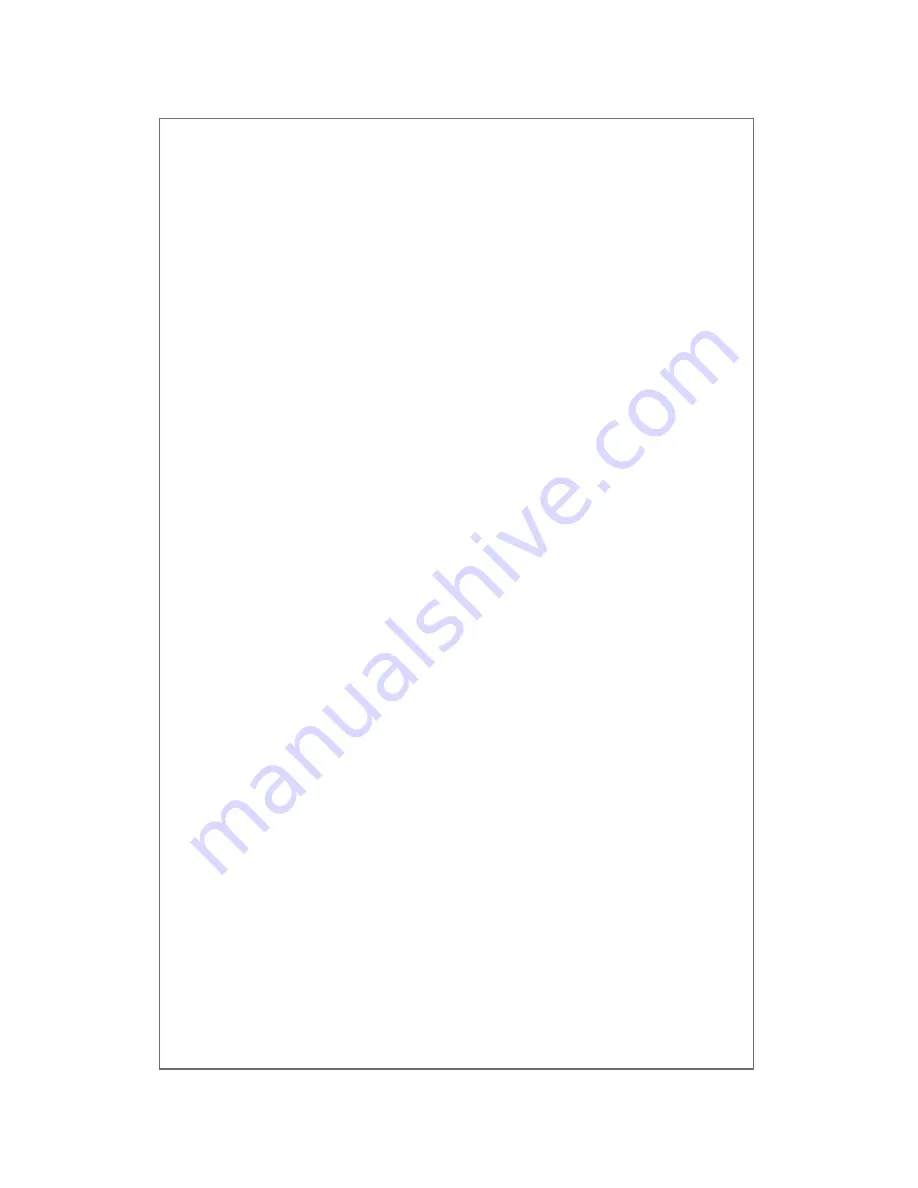
1)Cannot bind Camera Device
12 . FAQ’s:
·
User can only bind when the camera device is in the Binding mode (Green
LED flashes once a second). Otherwise, you cannot bind a camera device if
you are not in binding mode.
·
Make sure when using the Sound Wave binding, the room is quiet and the
speaker on the phone or tablet is close to the microphone in front near the
camera as shown in picture above.
·
When using QR Code binding, keep the phone or tablet upright at about
4-6 inches in front of the camera lens.
·
When the warning “Wi-Fi does not exists” sounds, please make sure your
Wi-Fi network name has been entered correctly.
·
When the warning “Wi-Fi connection fail” sounds, please make sure your
Wi-Fi password has been entered correctly.
·
When the warning “Network abnormal please check router
configuration” sounds, please make sure your router is connected to the
internet.
2)Cannot Connect to Internet
·
Check the Wi-Fi router for internet connection.
·
Be sure the Wi-Fi network name and/or password has not changed.
4)Cannot Replay Video?
·
Ensure there is a micro memory card inserted (32GB max).
·
After inserting a micro memory card, you can replay video after 10 minutes.
5)Why Can’t I Find My Network and/or Camera?
·
The camera device can only connect to a Wi-Fi network that is visible.
·
If your Wi-Fi network is not visible, change it to discoverable mode.
6)How to Restore Factory Settings
·
To reset factory settings, locate the reset button on the bottom of the
device. Power the device on, press and hold the button for 3-5 seconds.
When the LED turns yellow, the device will restart and restore the factory
settings.
3)Video Is Not Clear
·
Switch between “Smooth,” “SD,” or “HD” modes to adjust video
quality.




























