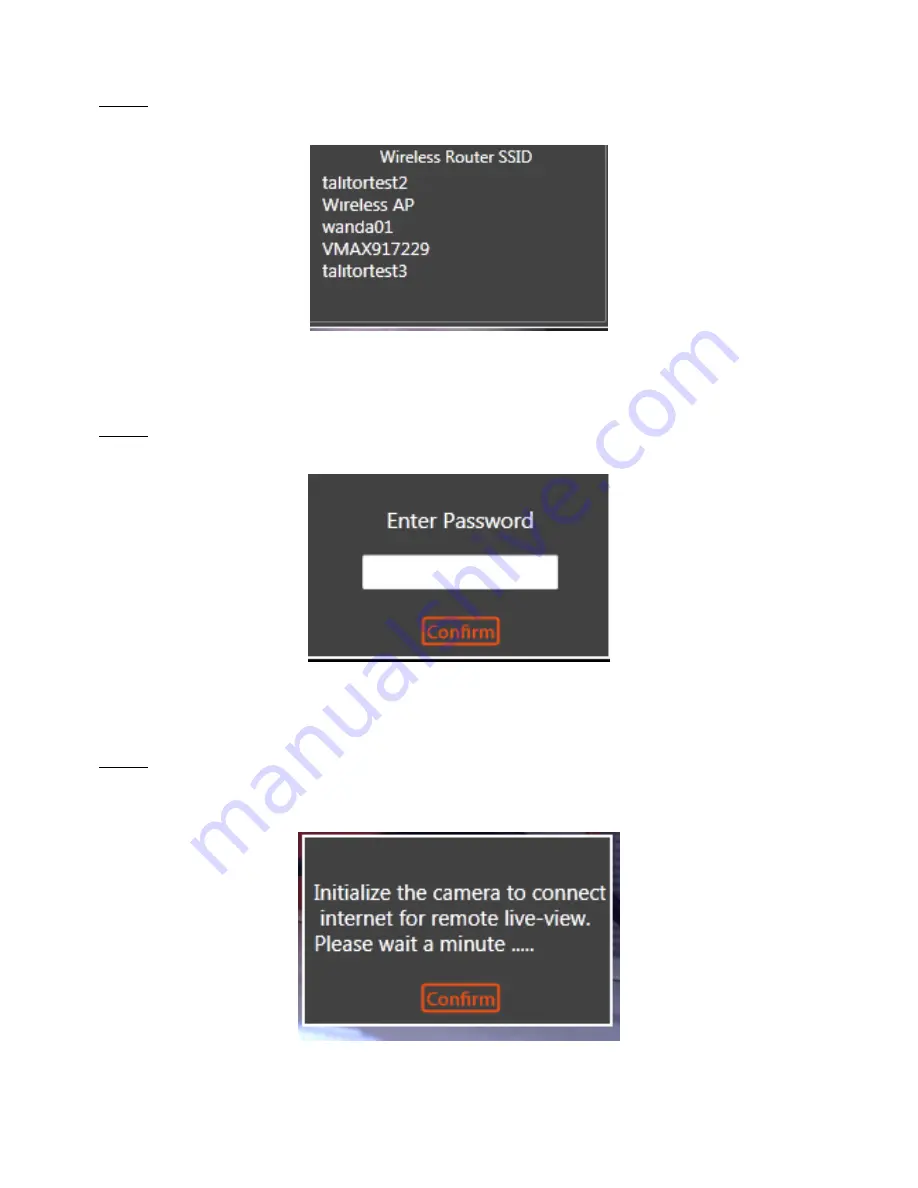
- 15 -
Step2.
When selecting
“Yes”, EZ-SEE software will start to detect all available Wireless Router
and list as below.
Step3.
Select the Router you would like to connect with CH0709c and password pop up
message to come up.
Step4.
After password confirmation, EZ-SEE software will start internet mode setting for
CH0709c with the router you chose. Below popup message will come up for your
reconfirmation. Please press
“Confirm”.






























