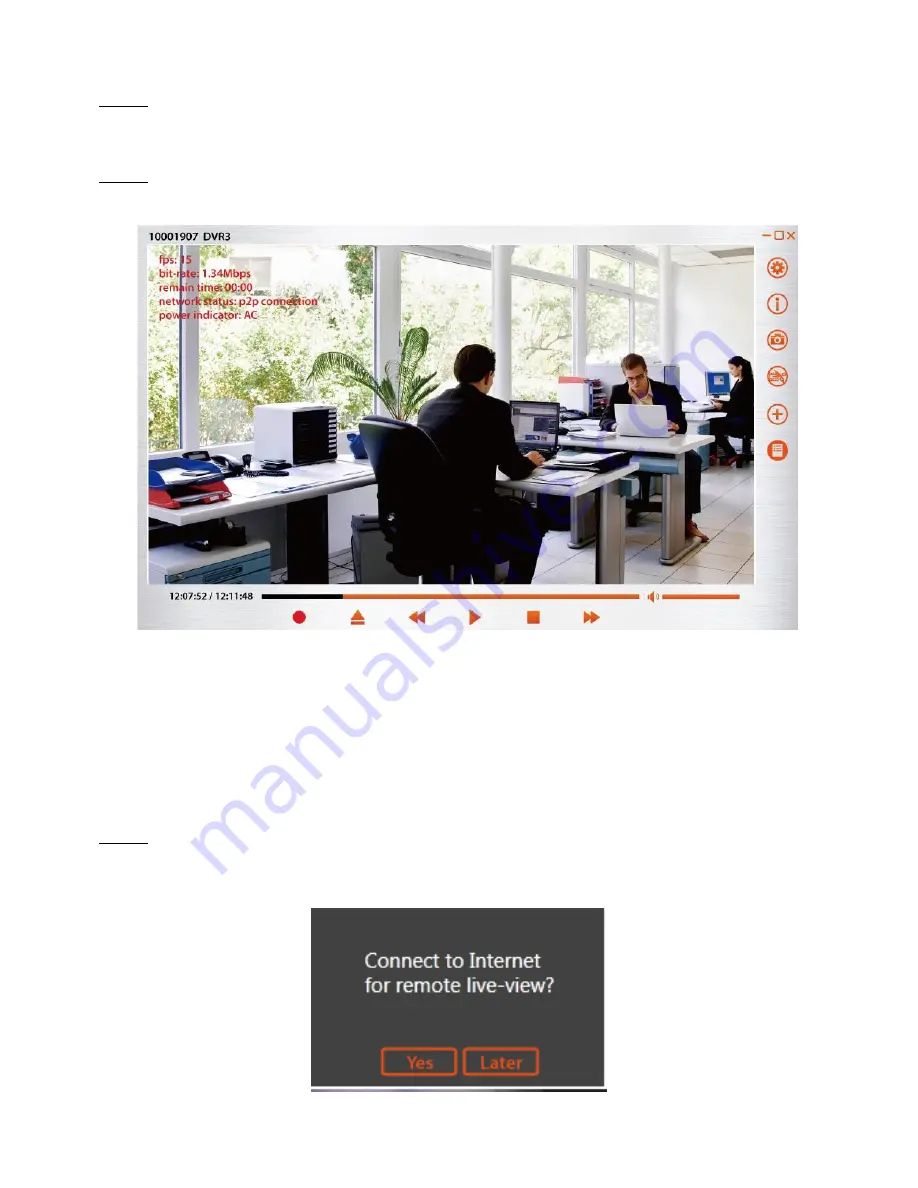
- 14 -
Step3.
Software will link to CH0709c.
Step4.
Point to point connection is done and remote live view is seen. You will see Network
status is
“p2p connection”.
(2)Internet mode Connection (You can see remote live view of WiFi tissue box via router
by Internet mode connection)
Note: Point to Point connection need to be done first.
Step1.
When Point to Point connection is done, a pop up message will come up to ask if you
would like to connect to internet for remote live-view. If selecting
“Later”, pop up message will
come up in next Point to Point connection.






























