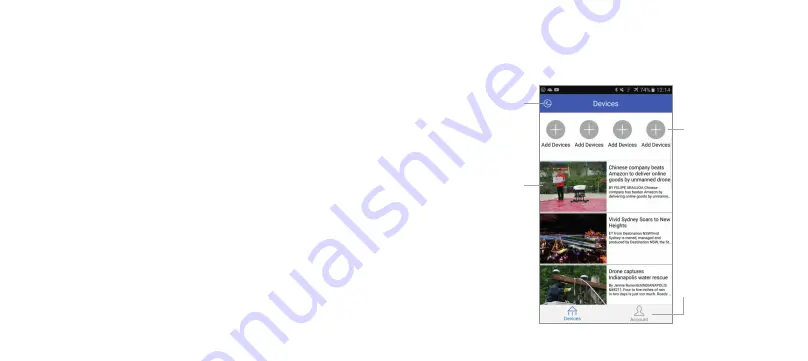
22
23
Offline gallery
Newsfeed
Add new devices for first time
connection
Account details
[...continued]
Pairing the camera
App home screen (Figure 1)
[continued...]
Pairing the camera to your device
1. Turn on the camera and press the Down/Wi-Fi Button (12).
2. The built-in LCD (9) will show the message ‘Waiting for Wi-Fi connection…’
3. Search for a Wi-Fi hotspot on your smart phone/tablet, select the
“ICAM-Explore” network and you will be prompted for a password; enter
“1234567890” to proceed.
4. Once connected the camera’s built-in LCD (9) will enter sleep mode.
5. Open the ‘Ez iCam’ application, the app home screen (Figure 1) will open.
6. For the first connection press the +add devices icon (Figure 2).
7. Choose the device to connect from the list that appears.
8. Once connected, press the icon that represents your paired device to
proceed to the live view (Figure 3).






















