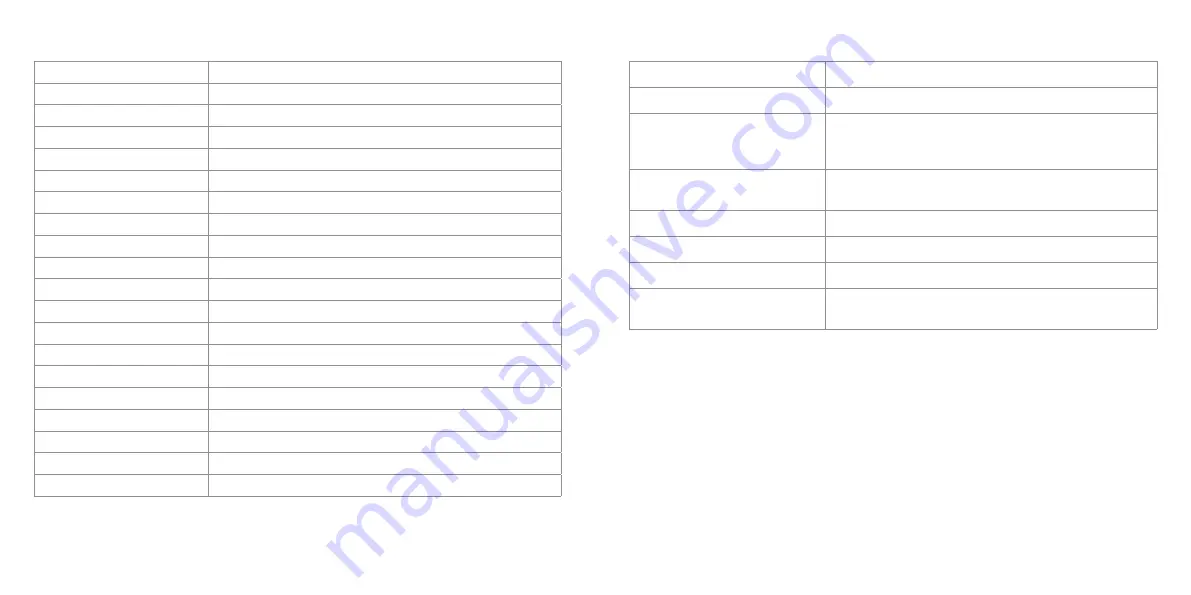
14
15
We apologise for any inconvenience caused by minor inconsistencies in these instructions, which may occur as a result of
product improvement and development.
Troubleshooting
Problem
Solution
There is no power
Check that the plug is inserted correctly
The remote control is not working
Check whether the battery has power (the battery can be used
for half a year in normal conditions). Replace with a new battery
if necessary
The card or USB is not recognised
Check that there are files stored on the card or USB device.
Empty devices cannot be read
The file is not playing
Check that the file format is compatible with the player
The display is too bright or too dark
Adjust the brightness or contrast in the setup menu
There is no colour or it is light
Adjust the colour and contrast in the setup menu
There is no sound
Check that the volume is turned up and that the player is not
in Mute mode
Type
Digital Photo Frame
Screen size
8"
Ratio
4:3
Resolution
800 x 600 pixels
Memory card compatibility
SD/SDHC, MMC, MS
Photo
JPEG, PNG
Video
MPEG1/2/4, AVI/M-JPEG
Audio
MP3, WMA
Built-in speakers
Operating voltage
5 V
Consumption
6 W
Working temperature
–20 to +65 degrees
Luminosity
300cd/m
2
max.
Contrast
400:1
Viewing angle
50/65/65/65 (CR=10)
Response time
18 ms
Photo size
12 megapixels
Current
AC110 – 240 V (50 Hz – 60 Hz)
Cards
SD/MMC/MS/USB
USB ports
USB host, USB slave
Specifications








