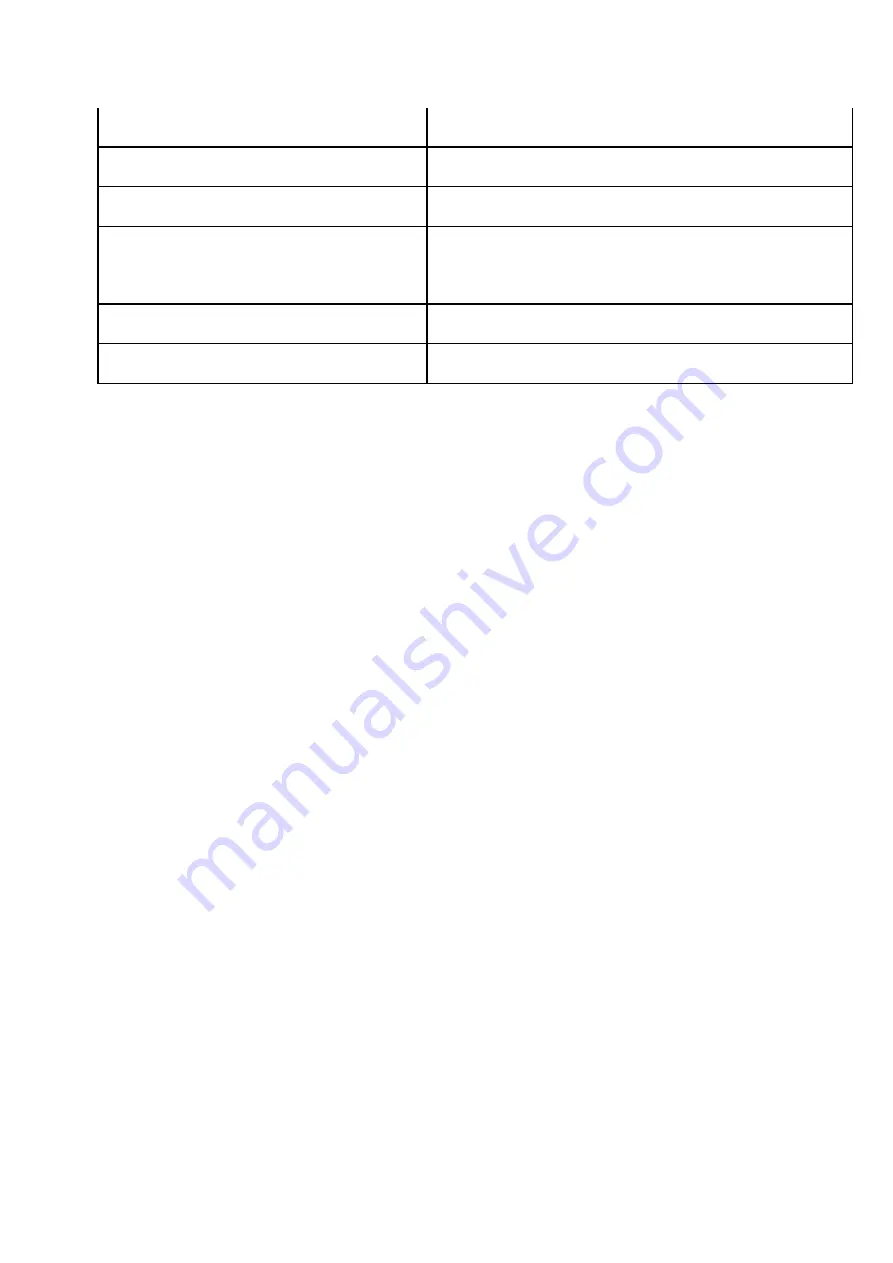
Paired in Bluetooth® but not playing audio
Bluetooth icon (c) - Solid white
Aux-in mode
Aux icon (f) - Solid white
Radio mode
Radio icon (e) - Solid white
Qi charging
Qi device charging (d) - Solid white
Qi device finished charging (d) - Off
Alarm 1
On - Solid white, Off – No light
Alarm 2
On - Solid white, Off – No light
Note:
To factory reset the XDock Qi:
1.
Unplug the XDock Qi from power
2.
Press and hold the Standby/Mode button (6) while plugging the power adaptor in DC IN
input (11)
3.
The XDock Qi will now factory reset
Basic use
Turning the XDock Qi on/off
1.
Firstly, make sure the Mains plug is connected and the ON/OFF switch (12) on the rear of the
unit is in the ‘ON’ position
2.
Now press (don’t hold) Standby/Mode (6)
3.
To put the XDock Qi in standby mode, whilst in Radio/Bluetooth/Aux mode, press and hold
Standby/Mode (6) for 3 seconds
Note:
Pressing Standby/Mode (6) will cycle through the Aux (f)/Bluetooth (c) and Radio modes (e)
Qi Charging
To start Qi charging your device, simply place your device on the area shown on the base. This will
work in any mode including standby. See
page 10
for more information
The Qi charging area allows your device to charge in both landscape and portrait orientation. Please
make sure that the centre of your device aligns with the marking on the base. See below example
image.











