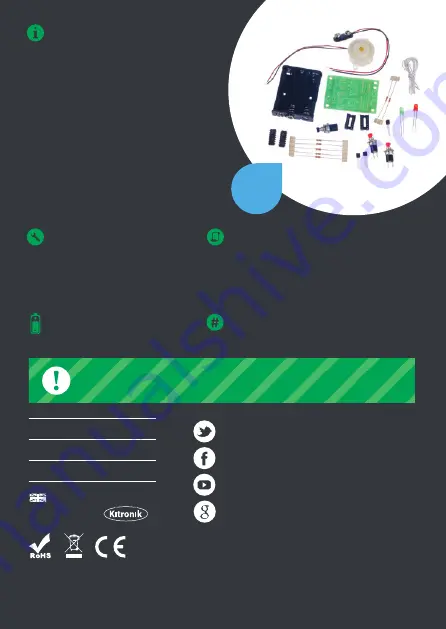
Two people (or two teams) can used the
quiz buzzer to show who pressed their
button first. When the button is pressed
the buzzer sounds and either the red or
green light is illuminated to show who
was fastest. This project is brilliant for
learning about a wide range of
electronic parts.
For more information on RoHS and CE please visit kitronik.co.uk/rohs-ce. Children
assembling this product should be supervised by a competent adult. The product contains
small parts so should be kept out of reach of children under 3 years old.
WARNING
:
Contents may inspire creativity
0845 8380781
T:
www.kitronik.co.uk
W:
E:
TOOLS REQUIRED:
- Soldering Iron
- Solder
- Wire Cutters
- Wire Strippers
KIT REQUIRES
3 x AA Batteries
STOCK CODE
2116 or 1016 (Retail Version)
INSTRUCTIONS:
This booklet contains build instructions
and a circuit explanation. For more
detailed resources please visit our
website www.kitronik.co.uk/2116
Designed & manufactured
in the UK by
Kit of
parts
kitronik.co.uk/twitter
kitronik.co.uk/facebook
kitronik.co.uk/youtube
kitronik.co.uk/google


























