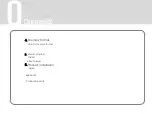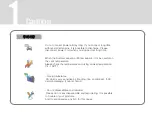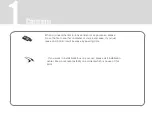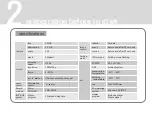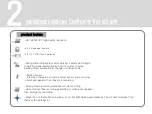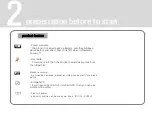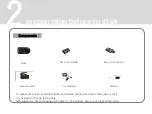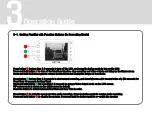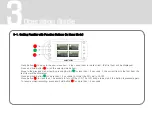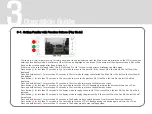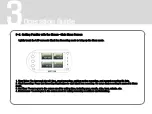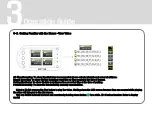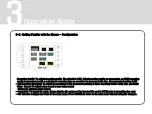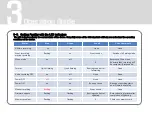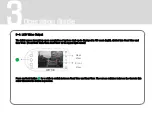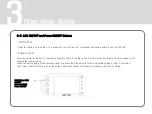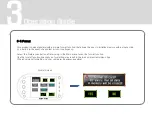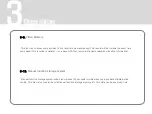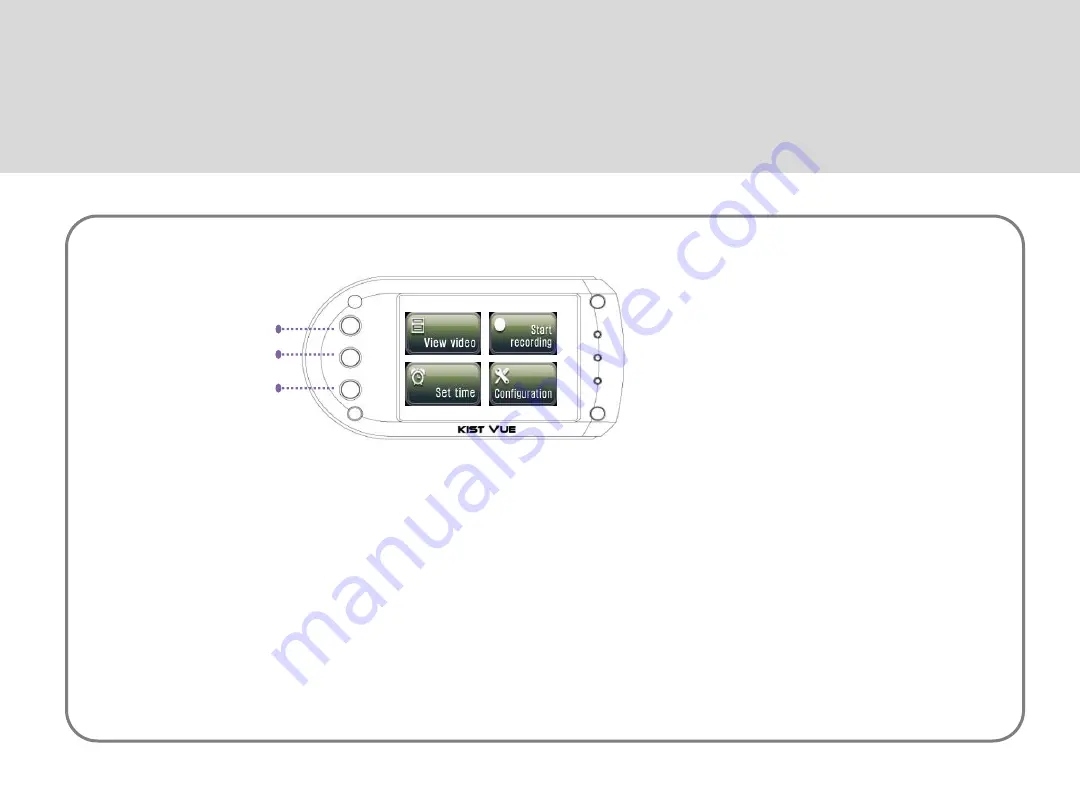
Operation Guide
3
3-1. Getting Familiar with Function Buttons (in Menu Mode)
Press button
①
to move to the next menu item. If the current item is the last item, the first item will be displayed.
Press and hold button
①
to run the selected menu item.
Move to the previous menu item by pressing button
②
for less than 1.5 seconds. If the current item is the first item, the
last item will be displayed.
Press and hold button
②
for more than 1.5 seconds to format the SD card to FAT32.
Press button
③
for less than 1.5 seconds to turn off the LCD. The LCD will be turned on if the button is pressed again.
To resume video recording, press and hold button
③
for more than 1.5 seconds.
①
②
③