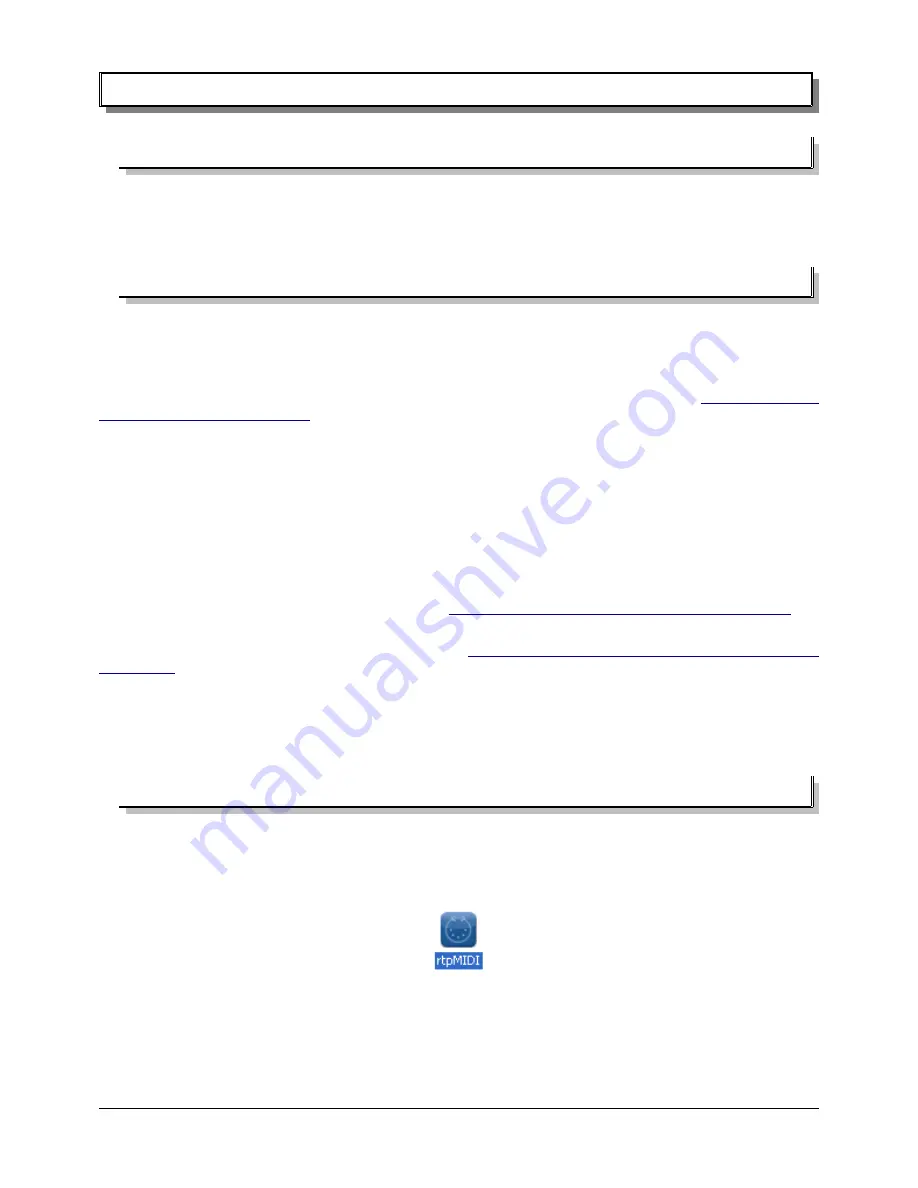
3 - Using CM-MIDI with Windows or Mac computers
3.1 - RTP-MIDI driver installation on Mac OS X computers
Installing the RTP-MIDI driver on Mac computer is extremely easy... since there is no driver to install!
All OS X computers support RTP-MIDI natively since version 10.4 (older versions of OS X do not support
RTP-MIDI)
3.2 - rtpMIDI driver installation for Windows computers
The rtpMIDI driver is needed on Windows platform if you want to use the CM-MIDI as a standard MIDI
interfaces in your MIDI applications. This driver is not needed for applications or plugins like the VSTizer series
which are implementing RTP-MIDI communication stack in themselves.
The driver works for all versions of Windows, from XP to Win8, both for 32 bits and 64 bits versions. It can
be found on KissBox download page and on Tobias Erichsen's webpage
http://www.tobias-
erichsen.de/software/rtpmidi.html
Note that the KissBox version of the driver is free, even for commercial applications, but it is restricted to the
use with KissBox RTP-MIDI products. The driver on Tobias Erichsen webpage can be used to connect computers
together, but you have to contact Tobias for any commercial applications in that case (the driver is free however).
The driver installation is very simple and direct. Just start the installer and follow the instructions.
If you get a warning in XP about the installation of a non-signed driver, you can safely ignore it. Just click on
“Continue” button if the window appears.
We recommend you also to install the Bonjour client on your PC (available from Apple website), in order to
get the “Bonjour Plug&Play” support on Windows.
The Bonjour package is available at this address:
http://support.apple.com/kb/DL999?viewlocale=en_US
If you have any problem with the rtpMIDI driver installation, we recommend you to take a look to the great
tutorial made by Tobias Erichsen on his webpage
http://www.tobias-erichsen.de/software/rtpmidi/rtpmidi-
tutorial.html
Once everything is configured, you can start to use your RTP-MIDI setup now. Note that the network
configuration is normally done one time. The RTP-MIDI configuration can be changed whenever you want, since it
allows dynamic management of your devices. You can then change the MIDI streams between devices without
needing to disconnect/reconnect any cable, which is extremely powerful (this is called “Dynamic Patch Bay”)
3.3 - Step 1 : open the RTP-MIDI control panel
The RTP-MIDI session configuration procedure is exactly the same on Windows and Mac OS. The only
difference comes from the way to access the driver's configuration panel.
On Windows, you have to double-click on the icon on your desktop. You can also use the entry in the Start
menu.
On Mac OS, you have to go in Applications/Utilities/Audio and MIDI Configuration. Click on “Window” menu
and choose “Show MIDI window”.
Page 25 of 33























