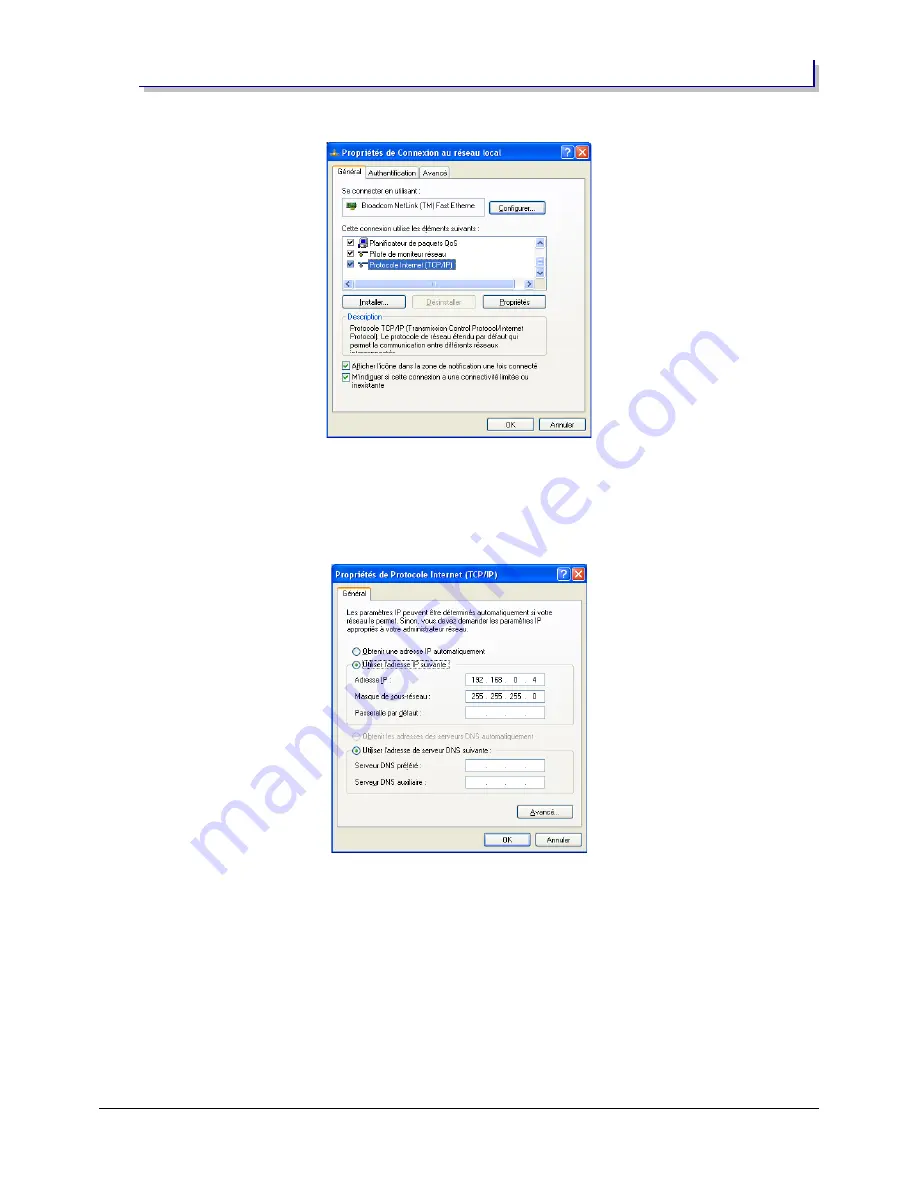
2.2.2 - Windows XP
Click on “Start” button, then click on “Configuration panel”
Double-click on “Network connections”
Select the network interface you want to use for the RTP-MIDI network and double-click on it (wired
networks appear under the name “Local network connection”. You can also make a right-click and choose
“Properties”
Scroll down the elements list, and double-click on “Internet Protocol (TCP/IP)”
Click on “Use the following IP address” button and enter the IP address and subnet mask you want to use
for your computer (here we have used IP address 192.168.0.4 with subnet mask 255.255.255.0). Remember that
this configuration method is the one we recommend for RTP-MIDI.
If you want to use a DHCP server to get automatically an IP address, click on “Get automatically an IP
address” button. Remember that you may have some difficulties to find what address will be used by your
computer in that case.
Click on “Ok” button to activate the new configuration (you will have to do it on the different windows which
have been opened, until you get back to the configuration panel)
Page 15 of 33






























