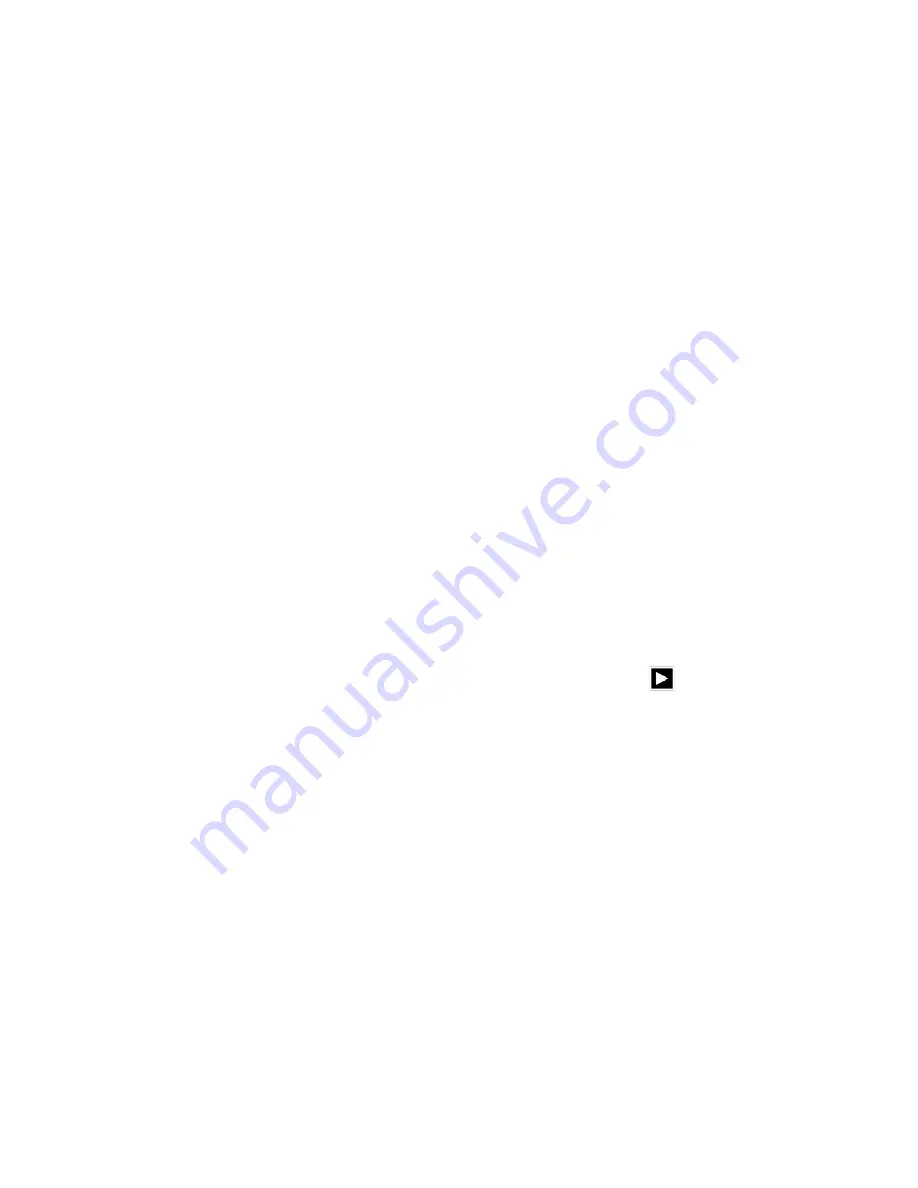
53
5.3 Gallery
Gallery application can automatically search for photos from the Micro SD card
and video files, And Gallery folder will classify these pictures and video files,
You can use the Gallery application to check and edit photos, check the photos
and set it as a desktop picture
Check Photos
1
In the application menu or on the desktop, tap the Gallery application
2
Enter the gallery, tap the folder to check the included pictures
3
Tap the picture you want to view, the system will automatically view in full
screen mode.
4
Photos can zoom in or zoom out by separate or fold two fingers. Double
clicks can make it too.
5
Tips: When browse pictures, you can swipe left or right picture to switch
picture Browse
Edit and set picture
6
View images in full screen mode, press the Menu button to display the menu
options, you can select the options you want to edit and set the picture.
slideshow
1
Open a picture, click the menu button using the virtual keys to display the
menu options
2
Tap the slideshow, it will automatically loop (or tap the icon
in image
folder)
Crop
1
Click on the menu button to display the menu options
2
Then tap Corp, drag the relevant regional election to adjust the cutter
3
Tap cutter, drag from center to outside to adjust the crop size.
4
Adjust the size you want, tap Crop
5
As abandon cropping, click Cancel to return to picture overview
Edit
1
Click on the menu button to display the menu options
2
Tap Edit
3
In the pop-up options can be brightness, style, color, effect settings
4
Click Save
5
As abandon editing, click the Back key, in the pop-up dialog box, click NO
back to picture browsing






























