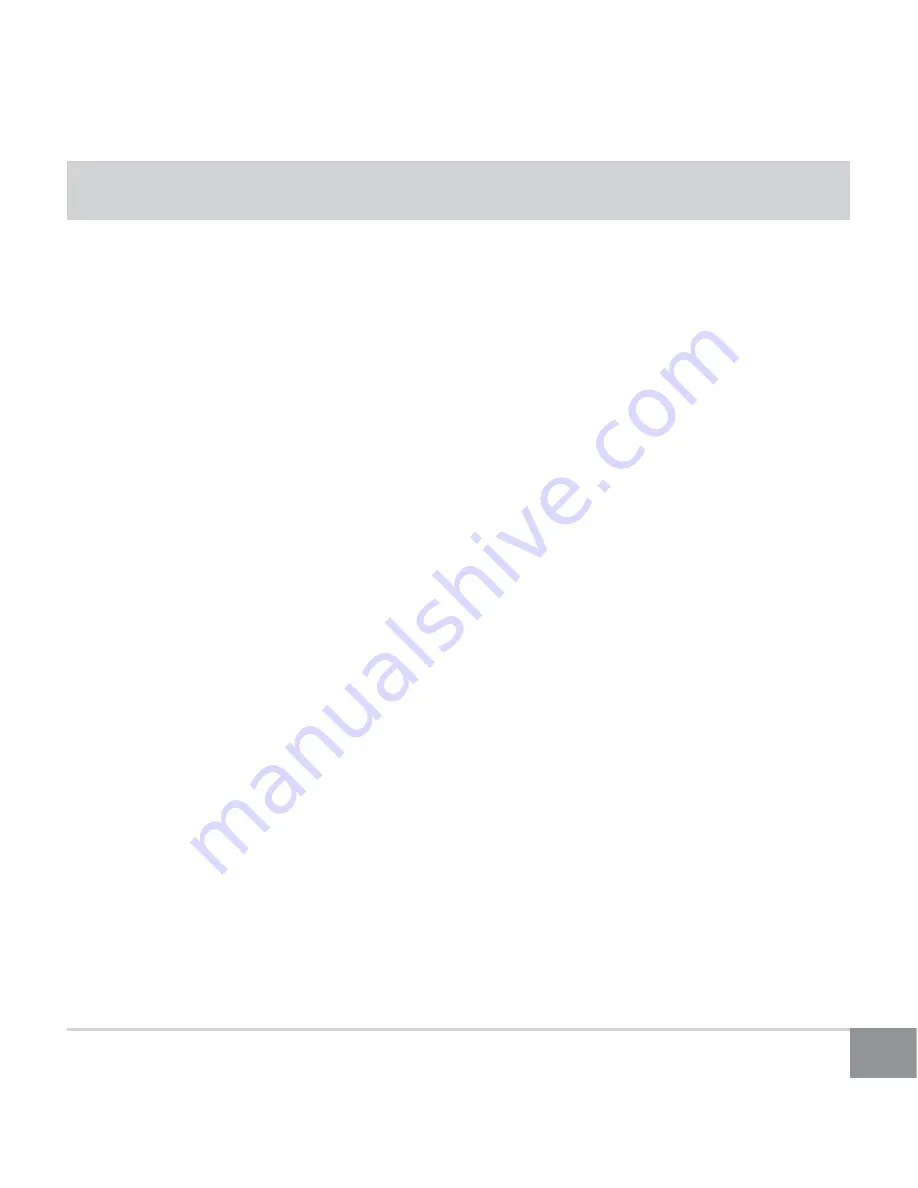
11
Kinivo BTH410 Stereo Bluetooth Headphone
Frequently Asked Questions
1. What are the BTH410 headphones compatible with?
In general, the BTH410 headphones will work with devices that support the A2DP (Ad-
vanced Audio Distribution Profile), HSP (Headset Profile), HFP (Hands-free Profile), and
AVRCP (Audio/Video Remote Control Profile) Bluetooth profiles. A list of common devices
that support these Bluetooth profiles
Apple devices – iPhone, iPod, iPad
Bluetooth enabled Mac computers – Mac Pro, iMac, MacBook, MacBook Air, MacBook
Pro, etc.
Bluetooth enabled Windows computers (Windows 8, Windows 7 and Vista)
Tablets – Windows, Apple, Android, Kindle Fire HD
Smartphones – Android, BlackBerry, Windows, Samsung, Droids, HTC, etc.
Sony Playstation 3 (chat audio only)
2. Where can I find Windows drivers for the BTH410 headphones?
The BTH410 headphones do not have any specific drivers. The computer side drivers are
provided by the computer’s Bluetooth adapter (see compatibility list). If you are experi-
encing driver issues with the headphones on a computer, update your computer’s Blue-
tooth drivers to the latest version. You may also contact Kinivo support for assistance in
locating the right drivers for your computer.
3. Can I use my phone charger or car charger with the BTH410
headphones?
Yes, the BTH410 can be charged from any standard USB power source, such as car char-
gers, phone chargers, wall chargers, or USB computer ports.


































