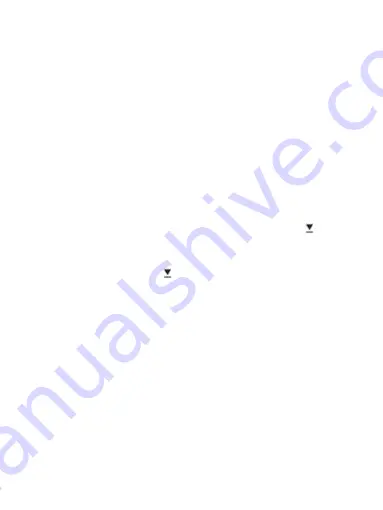
2) Pairing the headset with a Bluetooth cell phone via Bluetooth
Prior to using the headset for the first time, you have to pair it with a
Bluetooth-enabled cell phone. The pairing procedures are subject to
different models of cell phones. Please refer to your cell phone user’s
manual for further information. The general pairing procedures are as
follows:
1)
Keep your headset and phone within 1 meter when pairing;
2)
Press MFB button for 6 seconds and release it until red LED and blue
LED flashes alternately. Then your cell phone enter paring mode.
3)
Activate your cell phone’s Bluetooth function and set your cell phone to
search for Bluetooth devices within range, and select “Kinivo Urbn”
from the list of devices shown; After successful connecting, the headset
emits one short tone and blue LED flashes twice every 4 seconds.
Remarks:
According to the indication, enter password PIN No: “0000”
After pairing is successful, the headset and the cell phone will remember
each other, they will no need to re-pair next time. The headset will
automatically connect the last device after turn on again.
Every time the headset is turned on, not connected, press
button , it
will connect to last connected device automatically.
If the headset and the device out of the effective range and not connected,
it will automatically connect after back to effective range in 10 minutes.
If out of time, short press
button to connect.
3) Pairing headset with a Bluetooth cell phone via NFC
If your cell phone support NFC function. Please active the NFC function
and turn on the headset. Use the NFC zone of cell phone to touch the NFC
zone of Kinivo Urbn , the headset will connect with cell phone.
Remarks:
When the cell phone is in sleep or lock screen status, you can’t active
NFC function to connect.
Prior to pairing the headset for the first time, you need use your cell
phone to touch the NFC area until enter pairing mode.
When active the NFC function, try to make the cell phone and the
headset keep touch for longer. Otherwise it may fail to pair.
When the headset is disconnect (in standby mode), you can active NFC
function to fast connect. If the headset has connect, use your cell phone
to touch NFC zone, it will disconnect automatically.
4

















