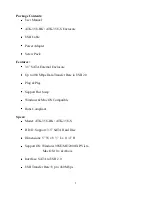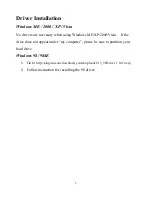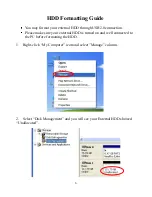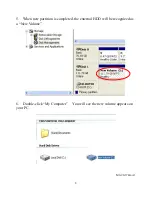1
Package Contents:
User Manual
ATK-35U-BK / ATK-35U-S Enclosure
USB Cable
Power Adapter
Screw Pack
Features:
3.5” SATA External Enclosure
Up to 480 Mbps Data Transfer Rate in USB 2.0
Plug & Play
Support Hot Swap
Windows & Mac OS Compatible
Rohs Compliant
Specs:
Model: ATK-35U-BK / ATK-35U-S
H.D.D. Support: 3.5” SATA Hard Disc
Dimensions: 5” W x 8 ½” L x 11/4” H
Support OS: Windows 98SE/ME/2000/XP/Vista
Mac OS 10 x & Above
Interface: SATA to USB 2.0
USB Transfer Rate: Up to 480 Mbps