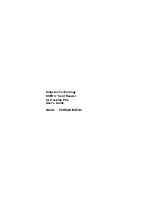Software Installation
9
SSFDC
™
Card Reader - Rev. A00
Kingston Technology Company
Software Installation
Software installation is the same for Windows 95/98 and NT 4.0 and takes only
several minutes to complete. The software installation is performed as follows:
1.
Properly connect the SSFDC
™
Card Reader to your computer
following the instructions outlined earlier in this document.
2.
Install a SSFDC
™
storage card into the SSFDC
™
Card Reader as
described in the previous section.
3.
Power-up your computer and allow it to boot completely.
4.
Install the software installation diskette provided with your SSFDC
™
Card Reader into your diskette drive.
5.
From the
Start Menu
select “RUN.”
6.
In the
Open
dialog box, type “A:\SETUP.EXE” or you can use the
Browse
button to select the Setup file from the diskette.
7.
Follow all screen prompts, which include: Software license
agreement, Parallel port sharing, file install location (default =
C:\FLASHDSK), folder name (default = FlashDisk Installer), and
begin copy files.
8.
NT 4.0 installations have one additional prompt, which ask you to
select the SCSI controller type. In most cases you will only have one
choice “Kingston PC Card Reader.” Select
OK
to continue.
9.
With the software installation complete, you must now restart your
computer and your SSFDC Card Reader will be ready for use.
Hot Swapping
Your Kingston SSFDC
™
Card Reader supports the
hot swapping
of SSFDC
™
storage cards. This means that while the computer is powered up, you can both
remove and insert storage cards into the SSFDC
™
Card Reader.
Windows 95/98 will automatically and immediately detect when a storage card
is removed or inserted. If you double click on the
My Computer
icon, you will
see all the storage devices attached to your computer. Each storage device is
represented by its own icon. When you remove the storage card, the icon
associated with that device will immediately disappear. When you insert