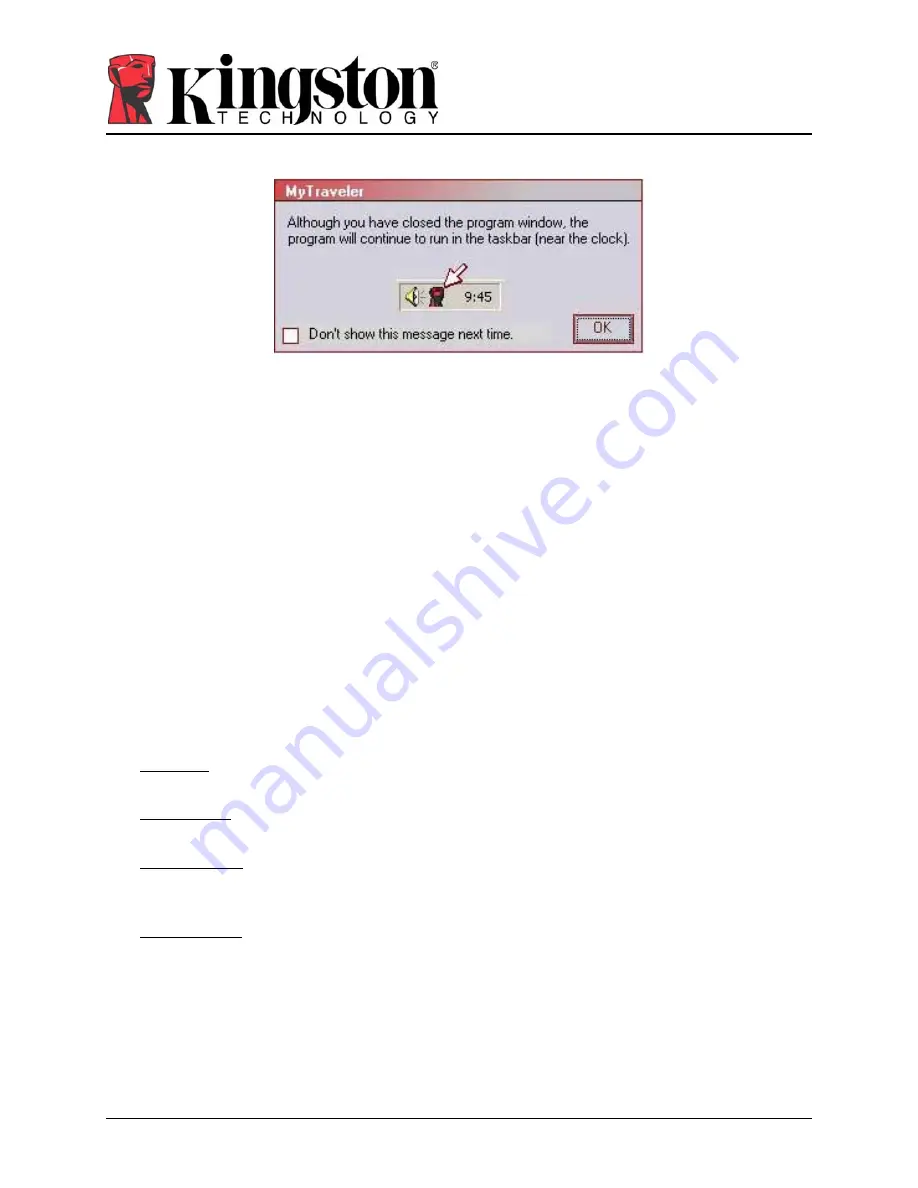
14
MyTraveler User’s Manual
4808025-001.A01
Figure 16: Close MyTraveler Console
To redisplay the MyTraveler Console, double-click on the MyTraveler icon located in the
System Tray (Figure 4).
Eject
To ensure data integrity, use the
Eject
button prior to removing the drive from the USB port.
Click
Eject
, wait for the safe removal message, and then remove your DataTraveler
®
Secure.
You can also use the Unplug or Eject Hardware utility to safely remove the Drive. This utility is
located in the System Tray next to the time/ date.
Caution!
Removing your DataTraveler
®
Secure drive prior to ejecting or stopping it can
result in loss of data!
6 S
YNCHRONIZATION
R
ULES
The following rules apply to the synchronization process.
•
New file: If a new file is created in any folder, MyTraveler enables you to create the same
file in the other folder/s.
•
Deleted file: If a file was deleted in any folder, MyTraveler enables you to delete the file in
the other folder/s.
•
Modified file: If a file was modified in any folder, MyTraveler enables you to replace the
file in the other folder/s. If the file was modified in all folders, MyTraveler enables you to
skip this file without performing any operation.
•
Renamed file: Renaming a file is equivalent to deleting it and creating a new one. Therefore,
the rules for “Deleted file” apply.




































