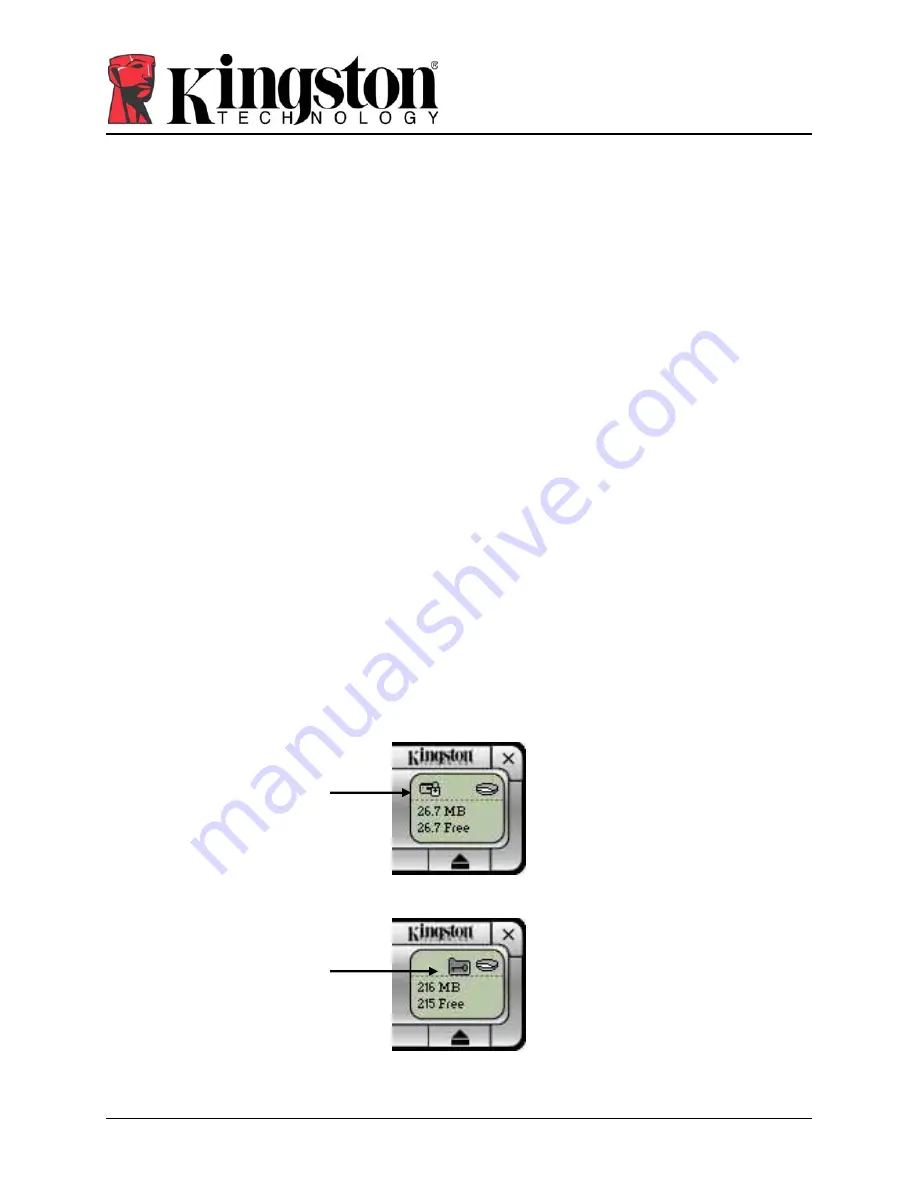
12
MyTraveler User’s Manual
4808025-001.A01
Help
If your computer has Internet access, this feature will direct you to the Kingston Technical
Support home page.
About
Display general information for the MyTraveler application.
Visit our web site
If your computer has Internet access, this feature will direct you to Kingston’s main home page.
Check for newer version
If your computer has Internet access, this feature will direct you to Kingston Technical Support’s
download page.
Exit
Terminate the MyTraveler application.
5.3 LCD Display
•
The LCD display shows your DataTraveler
®
Secure total capacity and free space. The
free space indicator turns red when 5% or less of your total disk space is free.
•
The Privacy Zone icon appears in the LCD display when you are logged in to your
Privacy Zone using MyDataZone (Figure 13).
•
The write protection icon appears in the LCD display if your DataTraveler Secure is
write-protected (Figure 14).
Figure 13: Privacy Zone Indication
Figure 14: Write Protection Indication
Privacy Zone Icon
Write Protection Icon


















