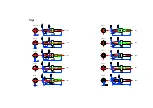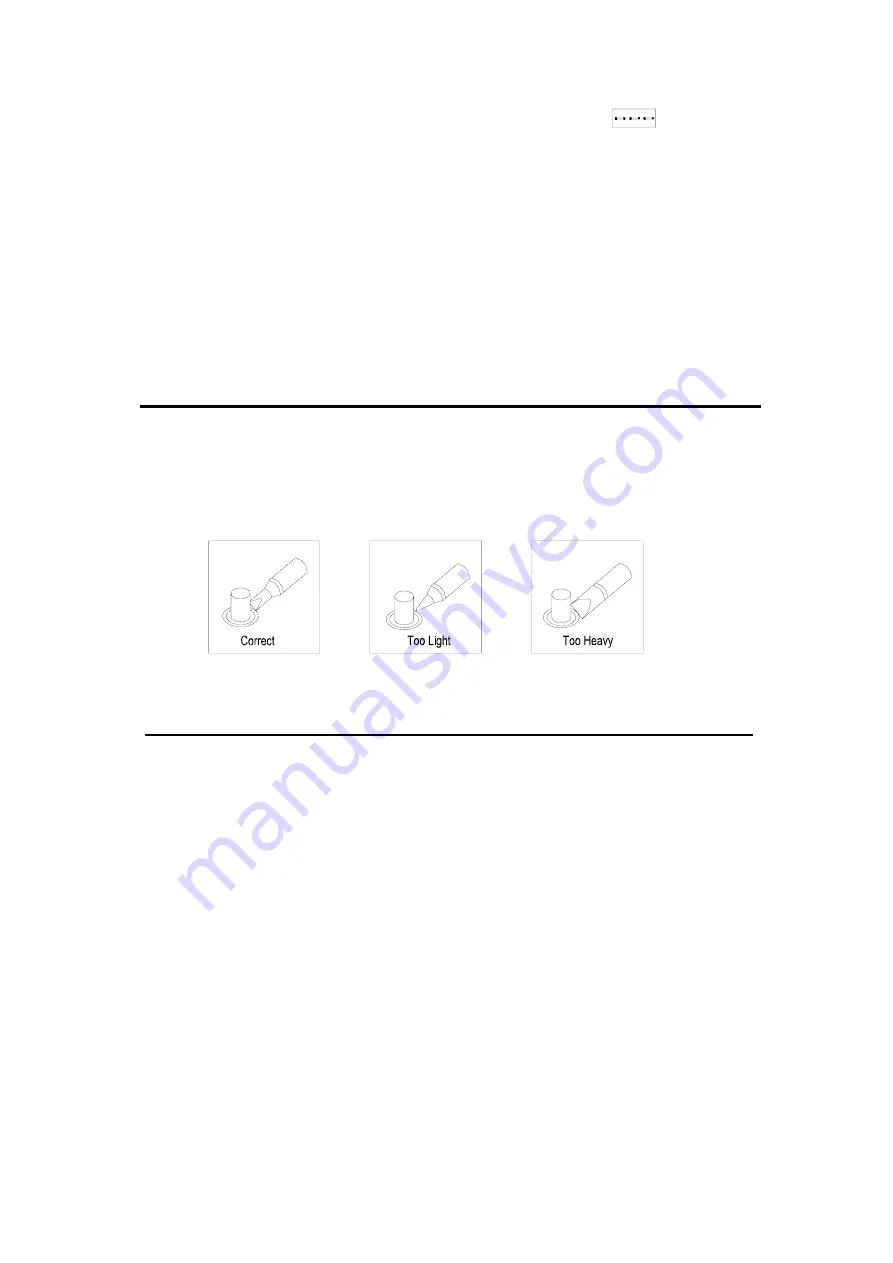
If sleeping and working mode are selected, and the soldering iron is not used for 20 minutes, the
power to the heating element will be decreased, and the display shows
. This state is
sleeping mode. When the station is in sleeping mode, the tip temperature will decrease to 200
℃
(if the set temperature is more than or equal to 200
℃
) or 50
℃
(if the set temperature is less than
200
℃
) and remain the temperature until resuming the station.
To resume soldering, there are several ways as follows:
1.
Cycle the power switch OFF, then ON.
2.
Hit any button.
3.
Take up the iron-handpiece.
If the soldering station is not resumed more than 40 minutes after it comes to sleep, the power
supply will be shut off automatically, and the display window will not show anything.
To Select The Correct Tip For A Solder Application
1.
Pick a tip that maximizes contact area between the tip and solder Joint. Maximizing contact
area gives the most efficient heat transfer, allowing operators to produce high quality solder
joints quickly.
2.
Pick a tip that allows good access to the solder joint. Shorter tip lengths allow more precise
control. Longer or angled may be needed for soldering densely populated boards.
Calibrating the Iron Temperature
The Soldering Iron should be recalibrated after changing the iron or replacing the heating
element or tip.
Method of recalibrating temperature: Use the thermometer to calibrate.
1.
Set the unit’s temperature to a certain value.
2.
When the temperature stabilizes, measure the tip’s temperature with thermometer and write
down the reading.
3.
Press “
*
” button not loose and press the “
▲
”and “
▼
” buttons simultaneously, the
soldering station enters into calibration mode.
4.
At the moment, the 100’s digit of LED display temperature is flashing. Press the “
▲
” and
“
▼
” buttons to select the value and press the “
*
” button to select the digit. Press “
*
”
button after inputting the reading. Here, the calibration operation has finished.
Sleeping