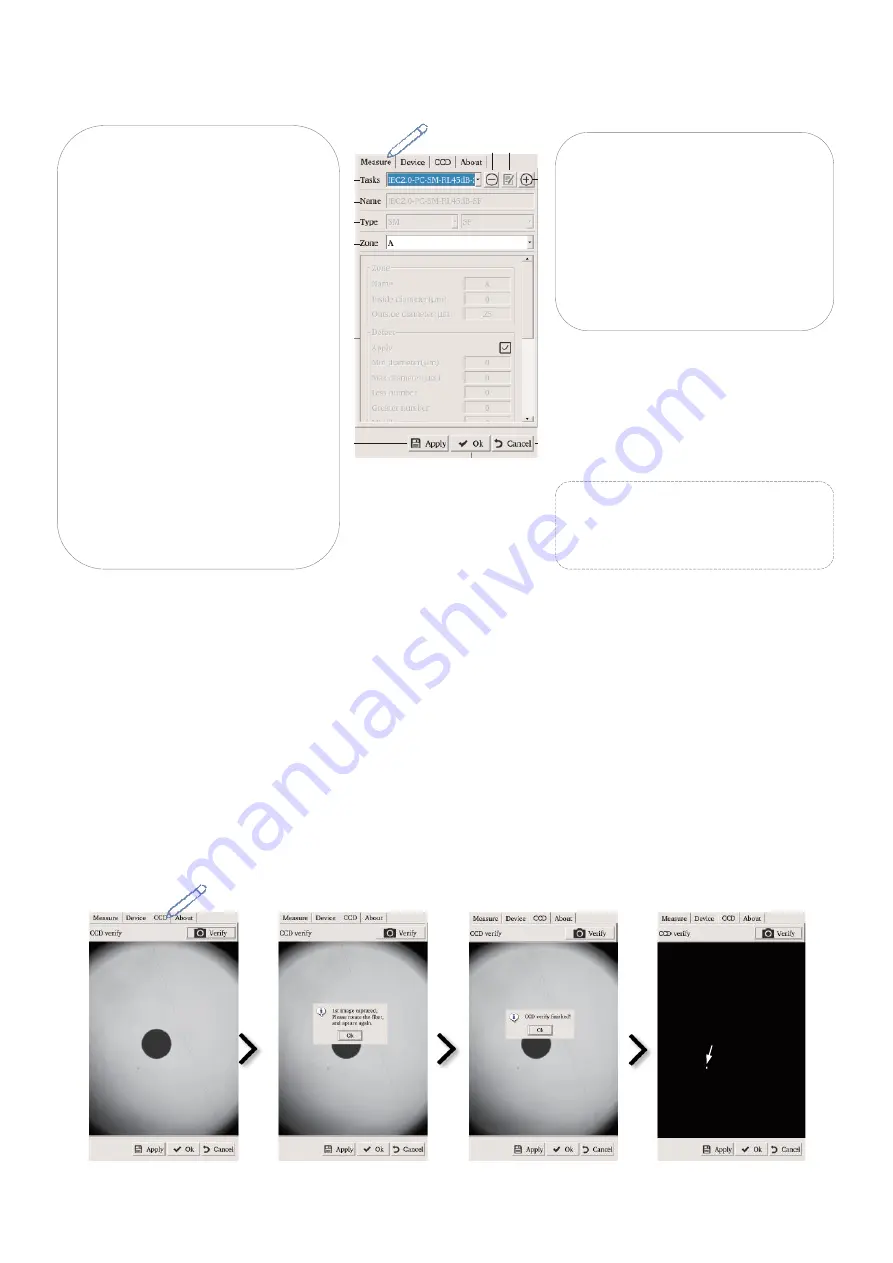
Revision 2 Date: 15 Sep 2022 Page - 10 - of-20
Measure
submenu:
This submenu allows user to create customed pass/fail specifications if needed.
CCD
submenu:
In the unlikely event that the internal camera/lens is slightly contaminated with unremovable debris, the
instrument can be “taught” to exclude those debris from automatic pass/fail analysis as described below.
Connect instrument adaptor to a connector with thoroughly clean end-face and, do the following on
instrument,
To create a customed pass/fail
specification by modifying a prestored
IEC standard
:
➀
Select 1 of the 24 prestored IEC
standard from the dropdown list of
the “Task” field.
➁
Tap on
➂
Tap on “Name” field and enter the
name of the custom standard to be
created using the virtue keyboard
and select “
”. Modify the relevant
parameters as required under “Zone”,
Defect”, “Scratch” and select “Ok”.
➃
Select
“
Apply
” to
save settings
followed by “Ok” to exit to Main
Display.
To delete a created custom standard
:
①
Select the custom standard to be
deleted from the dropdown list of
“Task” field.
➁
Tap on
⊖
and confirm deletion
when prompted.
Note:
The prestored IEC standard are not
modifiable and cannot be deleted.
①
Select
“Verify”.
➁
Tap on
⊖
and
confirm
deletion
when prompted.
➁
Rotate connector as
prompted and select
“Verify” again.
Focused
end-face
image.
➁
Tap
on
⊖
and
confirm
deletion
when
prompt
➂
Select “Ok”
when
prompted.
The debris shown in this
example will not be
counted during the next
pass/fail analysis.
➃
Select “Ok” to exit
to Main Display.




















