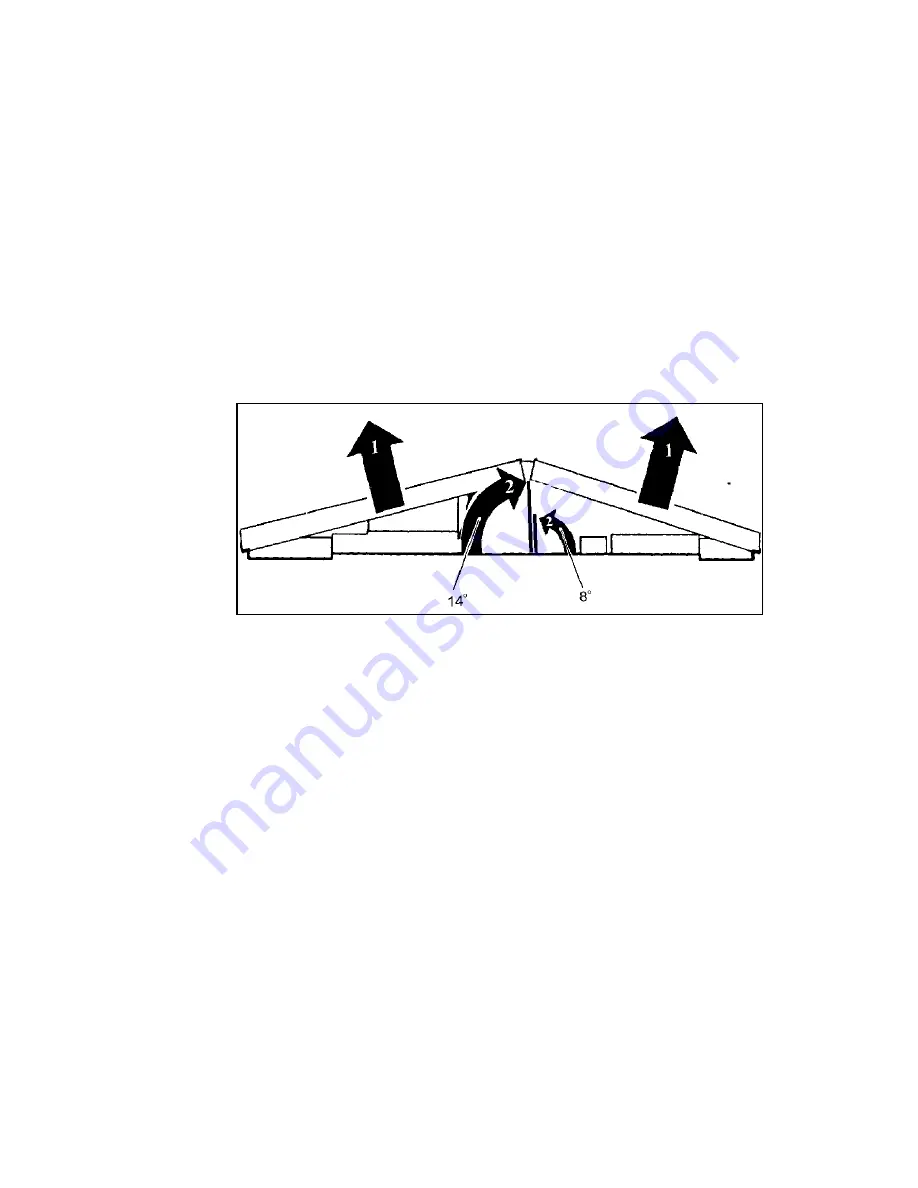
14
Rear view. Lift center of keyboard (1) and elevate one support flat (2)
the front opening angle, grasp the keyboard at the front on both sides of the
center split. Pull the left and right halves apart until you have the desired angle.
After adjusting the opening angle, stabilize the palm supports (see page 15).
Adjusting the lateral slope
(“tenting”)
You may create a moderate (8
o
) or maximal (14
o
) lateral slope setting to reduce
or eliminate muscle tension in the forearms. Kinesis recommends that you use
the higher tenting setting if you can type comfortably because it provides the
most relaxed position for forearm muscles for most individuals. However, if you
have a keyboard drawer be cautious when you close it since tenting the keyboard
may cause it to hit the edge of your desk when you attempt to close the keyboard
drawer. If that happens, lower the keyboard to the “non-tented” position before
closing the drawer.
To change the tenting setting, follow these instructions:
#
Two recessed grips are located on the back of the keyboard. Grasp these grips
with both hands and pull up (1) on the center of the keyboard so that
it each section lifts in the middle and pivots on its outer hinges.
#
Raise the appropriate support flap (2) in the center of the keyboard. Use the
smaller flap for an 8° lateral slope or the larger flap for 14°.
Note: Do not attempt to raise both flaps at once, or damage may occur.
#
Stabilize the palm supports if you have not removed them (see below)
.
Using, adjusting, or removing padded palm supports
The palm supports are provided for resting your hands when you pause from
typing, since it is generally recommended that you do not rest your hands on
palm supports while actually typing. Self-adhesive, soft foam pads are provided
to cushion your palms and should be installed if you plan to rest your palms. The
Summary of Contents for MAXIM USB
Page 1: ...KINESIS MAXIM USB Adjustable Ergonomic USB PS2 Keyboard USER S MANUAL...
Page 2: ......
Page 25: ......
Page 26: ......












































