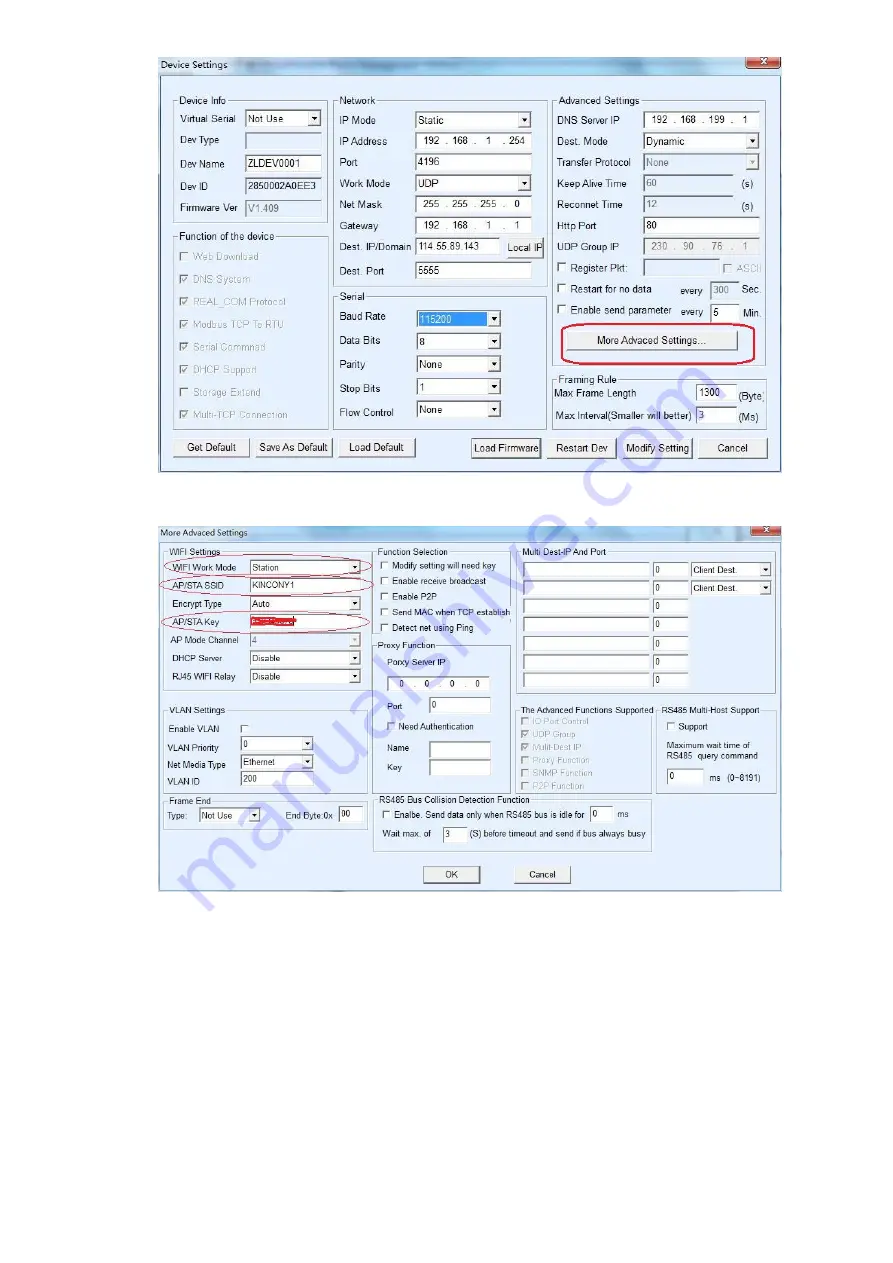
Step 5: Choose “Station” for
【
WIFI Work Mode
】
, Input your router’s name for
【
AP/STA SSID
】
And input your router’s password for
【
AP/STA SSID
】
, then click
【
OK
】
Step 6: Choose “DHCP” for
【
IP Mode
】,
and
“
UDP
”
for
【
Work Mode
】
, keep others unchanging.