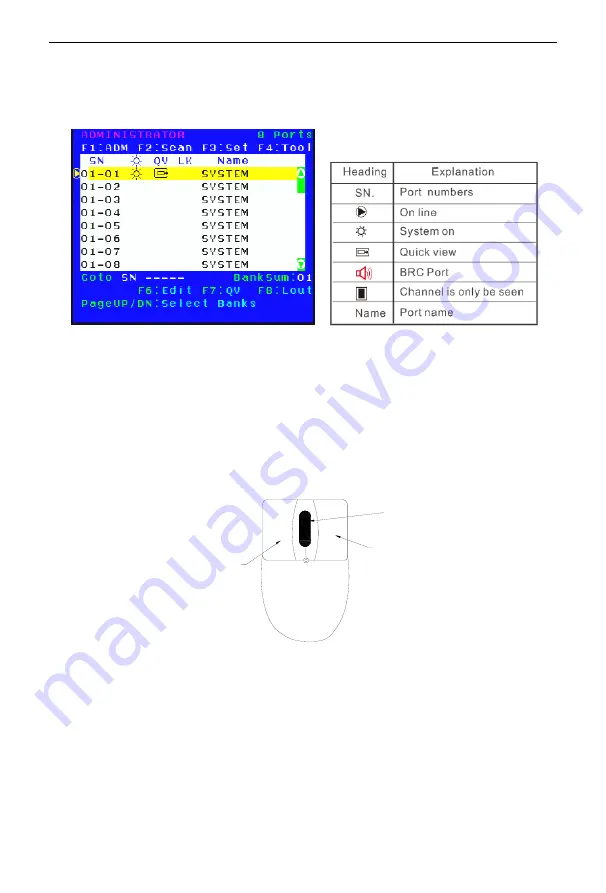
8 Port /16 Port
User Manual
- 4 -
OSD Operation
Double click the right button of the mouse or double click hotkey
【
Scroll Lock
】
to invoke
below OSD main menu. You can customize the OSD hotkeys; find more details in OSD function
instructions.
To access the OSD menu through keyboard:
1 .In the submenus that appear, moving the highlight bar to your selected
port and then press Enter.
2. Press
【
Page Up
】
or
【
Page Down
】
quickly moves to next BANK
3. Press any key from
【
0-9
】
to enter any port of current station, type BANK+PORT to
enter other stations.
To access the OSD menu through mouse:
Moving: Port selection
Click:Port Switch
Double Click: Pop up OSD
Click :Exit OSD
Click:Port Switch
1. Use the scroll wheel to switch from one port to another.
2. Click the right or middle button to confirm your selected port and close the OSD main
menu at the same time.
3. Click the right button to exit the OSD main menu.
*Note: Operate via keyboard after invoke the OSD menu via the touchpad.








