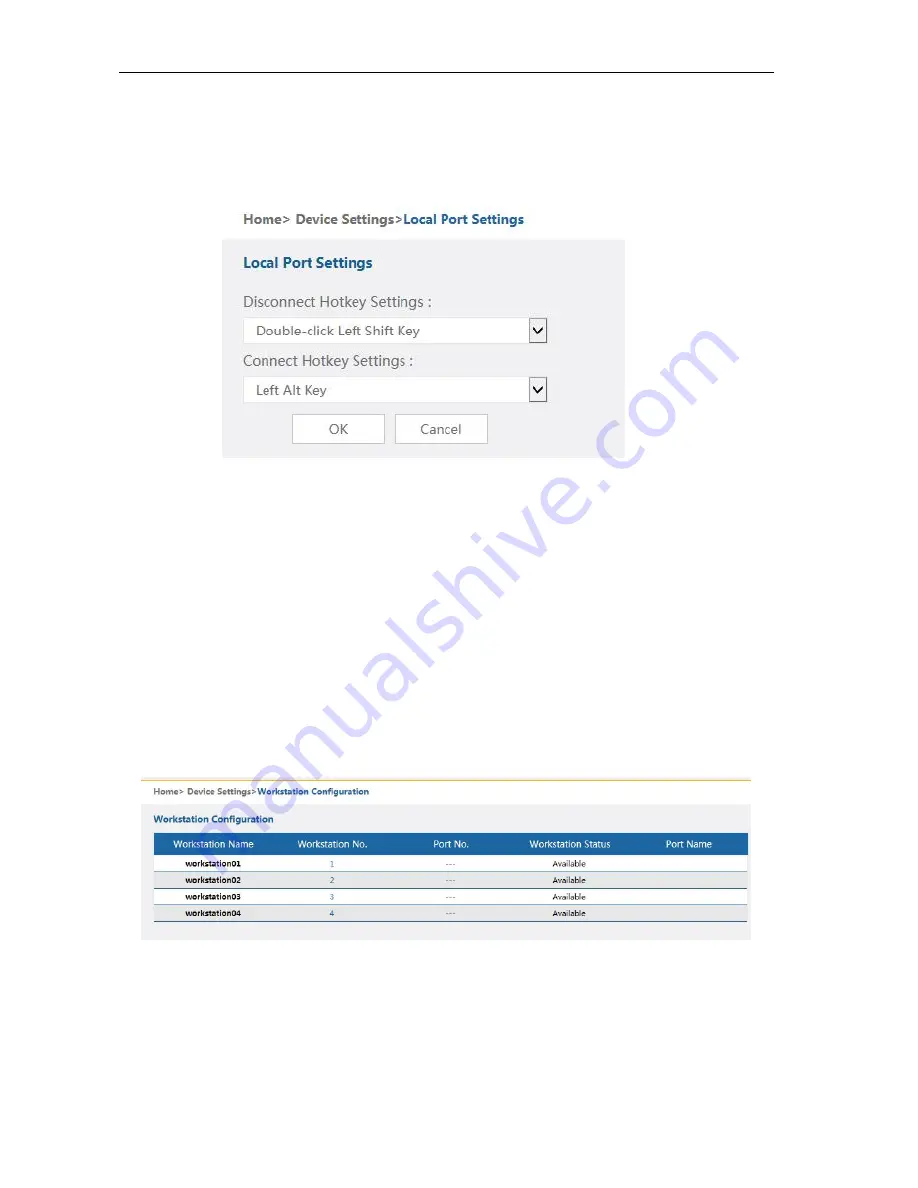
16 Ports / 32 Ports / 64 Ports
User M
anual
40
/
51
3.3.5 Local Port
Disconnect Hotkey Settings: “ Double-click Left Shift Key”-hotkeys to bring up the OSD menu
in the target server interface
Connect Hotkey Settings: Click port het key + number key (1-9) to select port in the OSD menu.
3.3.6 Workstation Configuration
The local workstation is a special feature for the KXT III series switches to diversify the local
management. The local console can be extended up to 150m with the workstation modules.
Workstation Name:
The name of the workstation interface, it can be modified.
Workstation No.: There are 4 local workstation ports on the device. Each workstation has a No., and
the No. can’t be modified.


























