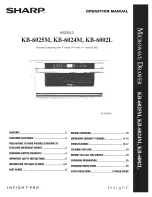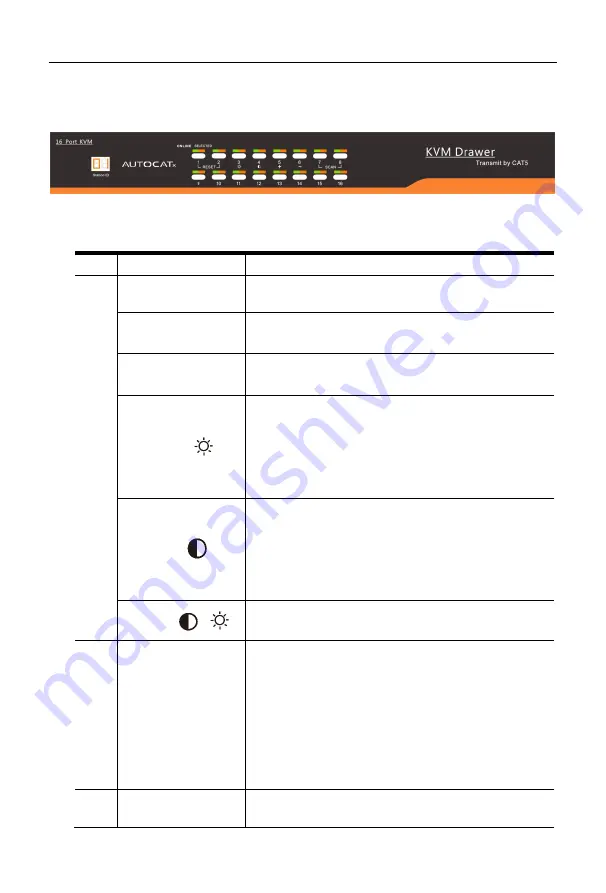
8 Port /16 Port/24 Port/32 Port
User Manual
- 11 -
3. LED Operation
3.1 LED Functions
Figure 3.1 16 Port LED front views
No.
Components
Function
1
1-16
Switching freely from port 1 to port 16
Reset
Press
【
1
】
and
【
2
】
at the same time for three seconds
resets the keyboard and mouse
Scan
Press
【
7
】
and
【
8
】
at the same time for three seconds
enters the auto scan mode.
Brightness
Press
【
3
】
for three seconds enters brightness
adjusting mode.
33 are flashing on the LED tube.
Then press
【
5
】,
【
6
】
to adjust.
Press
【
3
】
exits or waits for five seconds and it will
auto-exit.
Definition
Press
【
4
】
for three seconds enters definition
adjusting mode.
44 are flashing on the LED tube.
Then press
【
5
】,
【
6
】
to adjust.
Press
【
4
】
exits or waits for five seconds and it will
auto-exit
Initialize
Press
【
6
】
for three seconds will initialize the
brightness and definition of each port.
2
Port Selection
Buttons & LEDs
Indicator LEDs are built into the switches, the online
LED light is on the left and the selected LED light is on
the right.
1.
An online LED light (green) indicates that the
KVM has connected to its corresponding
computer and power on.
2.
A selected LED light (orange) indicates that the
computer attached to its corresponding port is
up and running.
3
Station ID
Display the current port