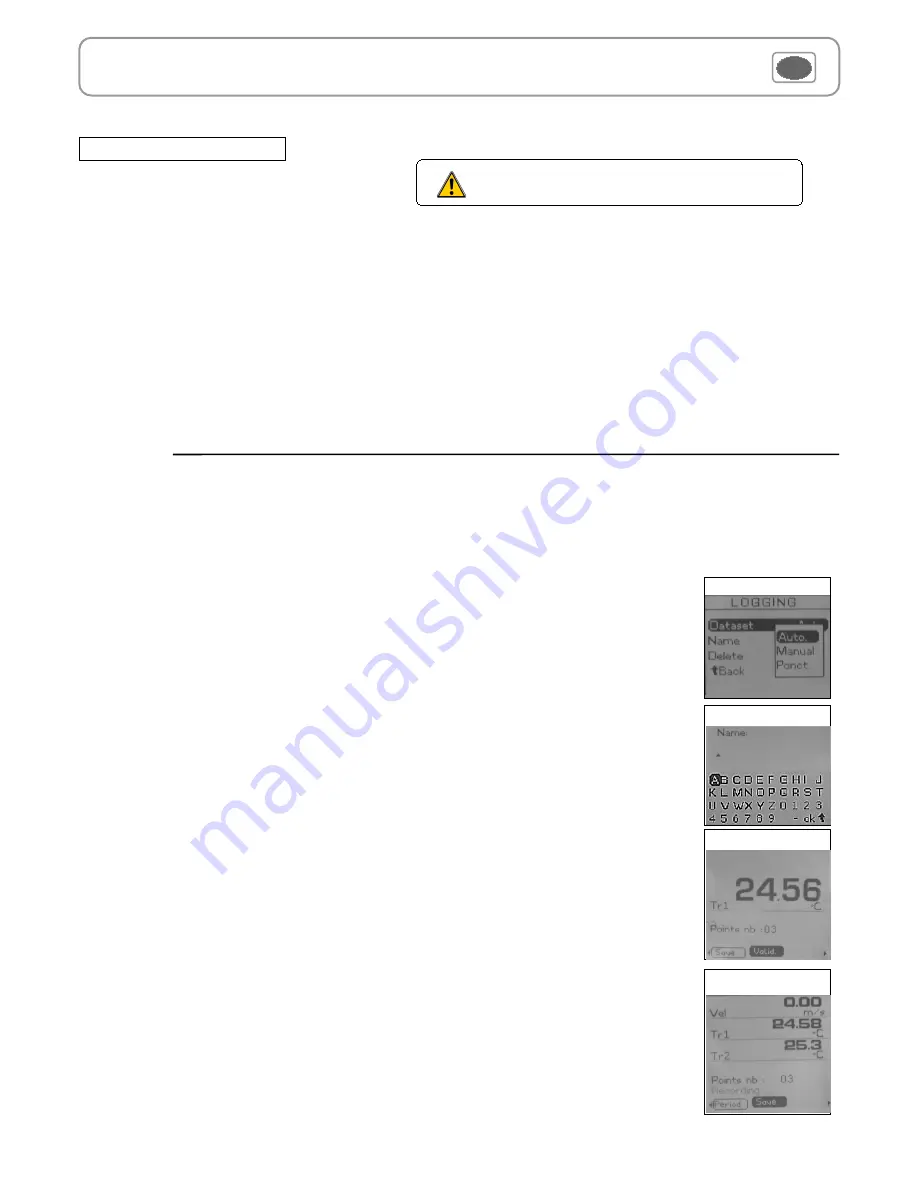
10
IV – Menus
The Recording menu allows a measurement dataset. You can choose between a planned or a continuous dataset.
Memory capacity of the instrument is up to
8,000
points or
50
datasets.
A continuous dataset can be carried out using VT200 and is composed of several dated measuring points. The
operator can choose an automatic or a manual dataset, with an instant value or an average. This datasets can't be
set using Datalogger-10 Software.
Recording
A
manual dataset
is composed of measuring points selected by the operator.
a
. Click on
OK
or
to enter into sub function.
b
. Select
Manual
with
and
. Confirm wih
OK
.
c
. Select
Name
with
and
. Confirm wih
OK
or
. Enter dataset name with arrow keys
and
e
. Confirm wih
OK
.
d.
For measurement launching, click on
OK
with the access key. The number of points selected and the
parameter are displayed.
e.
To save your dataset click on
Save
with the access key.
1. Create or launch a continuous dataset
1.1 Manual dataset
An
automatic dataset
is composed of measuring points with interval of time.
a
. Click on
OK
or
to enter sub function.
b
. Select
Auto.
with
and
. Confirm wih
OK
.
c
. Select
Name
with
and
. Confirm wih
OK
or
. Enter dataset name with the arrow keys
and
e
.
Confirm wih
OK
.
d
. Enter dataset time and interval of time between 2 measurements by selecting
Period
with access key. Select
Duration
or
Interval
with
and
. Confirm wih
OK
. Enter minutes and seconds with arrow keys
and
( from 1 minute to 24 hours for the duration and from 5 seconds to 10 minutes for the interval). Confirm with
OK
.
e.
Select
Start
for dataset launching.
1.2 Automatic dataset
Select dataset
Enter name
Manual dataset
Automatic dataset
Configuration
Configuration sub-function allows to: :
•
Select thermocouple
Click on
OK
or
to enter into sub function : a list of thermocouple available ( K, J or T type) appears .
Select type with
and
. Confirm with
OK
.
•
Select display
Click on
OK
or
to enter into sub function. Select channel required with arrow keys
and
and confirm with
OK
. With
and
. Select
respectively
ON
or
OFF
with
and
in order to enable or disable this function. Confirm with
OK
.
•
Select units
Click on
OK
or
to enter into sub function : a list of units available appears. For each channel, select unit required with
and
.
Confirm with
OK
.
Click on
Esc
to return to previous screen.
If you use thermocouple probes, you must enter type
into the Configuration sub-function.
Summary of Contents for VT 200
Page 1: ...Anemometer VT 200 Supplied with Calibration certificate ...
Page 2: ......
Page 14: ......
Page 15: ......
















