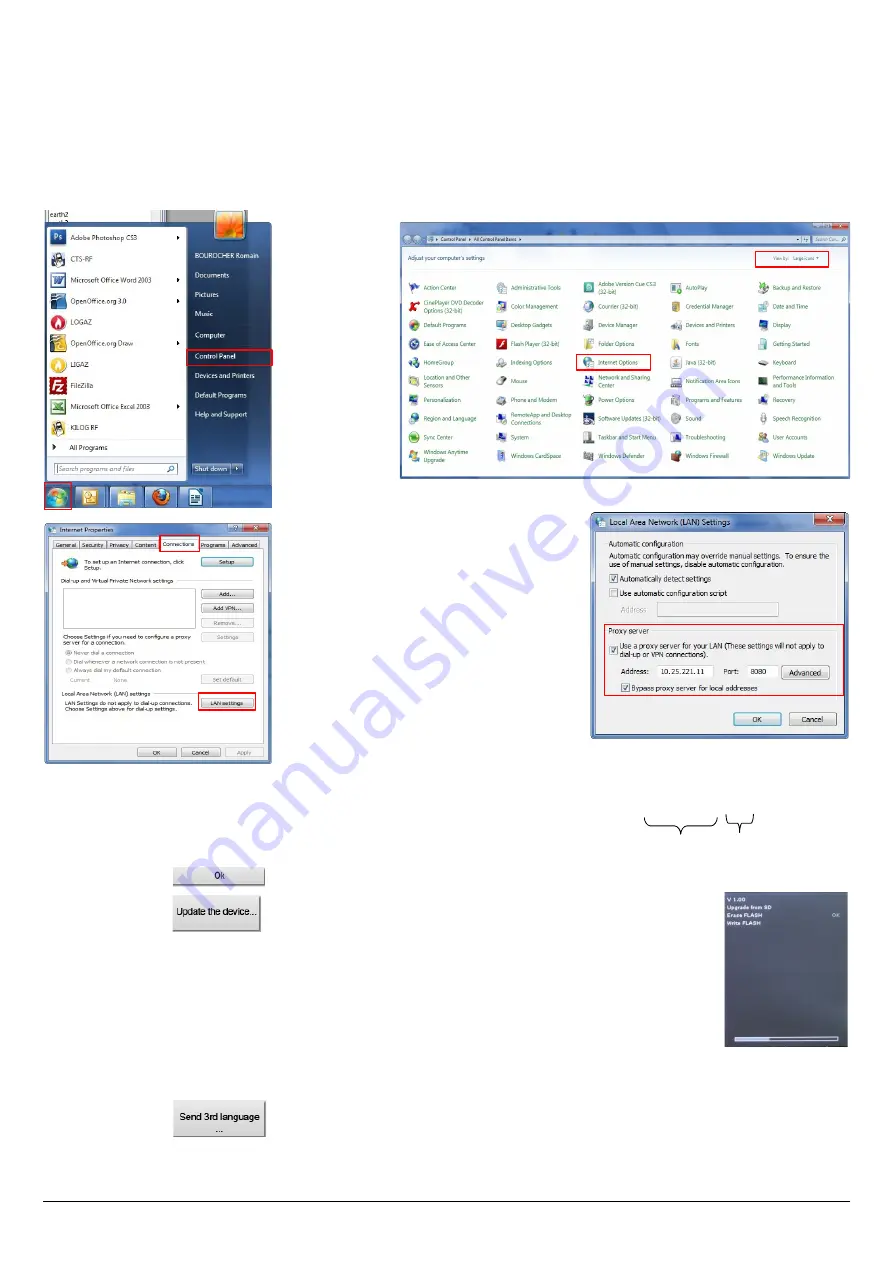
•
The Internet connection is protected by a proxy
Address and serial number of the proxy, user name and corresponding password must be entered.
To get them into Windows 7:
➢
Click on
“Start”
(1)
then on
“Control panel” (2).
➢
In
“Control panel”
window,
click on the up right on
“Large icons”
in
“View by” (3).
➢
Click on
“Internet Options” (4)
:the
“Internet Properties”
window opens.
➢
Click on
“Connections”
tab
(5)
then on
“LAN settings”
button
(6):
the
“Local Area Network (LAN) Settings” window
opens with the information about the proxy server
(7)
.
➢
Copy the address and the port in the
“Address”
line of the connection window as follows: 00.00.000.00
:
0000
➢
Enter the user name and the corresponding password: data entered at the starting of the computer when the user logins.
➢
Click on the
button.
➢
Click on the
button.
The update lasts for a few minutes.
Turn off then turn on the device.
A black screen with a progress bar are displayed (see opposite) then the device turns off itself.
➢
Turn on the device then go to
“Information”
menu of the analyser to check if the update has been
taken into account.
6.8.3. Install a 3
rd
language
➢
Select the language to send in the drop-down list box.
➢
Click on the button.
54
Set the analyser
1
2
3
4
7
5
6
Address
Port





















