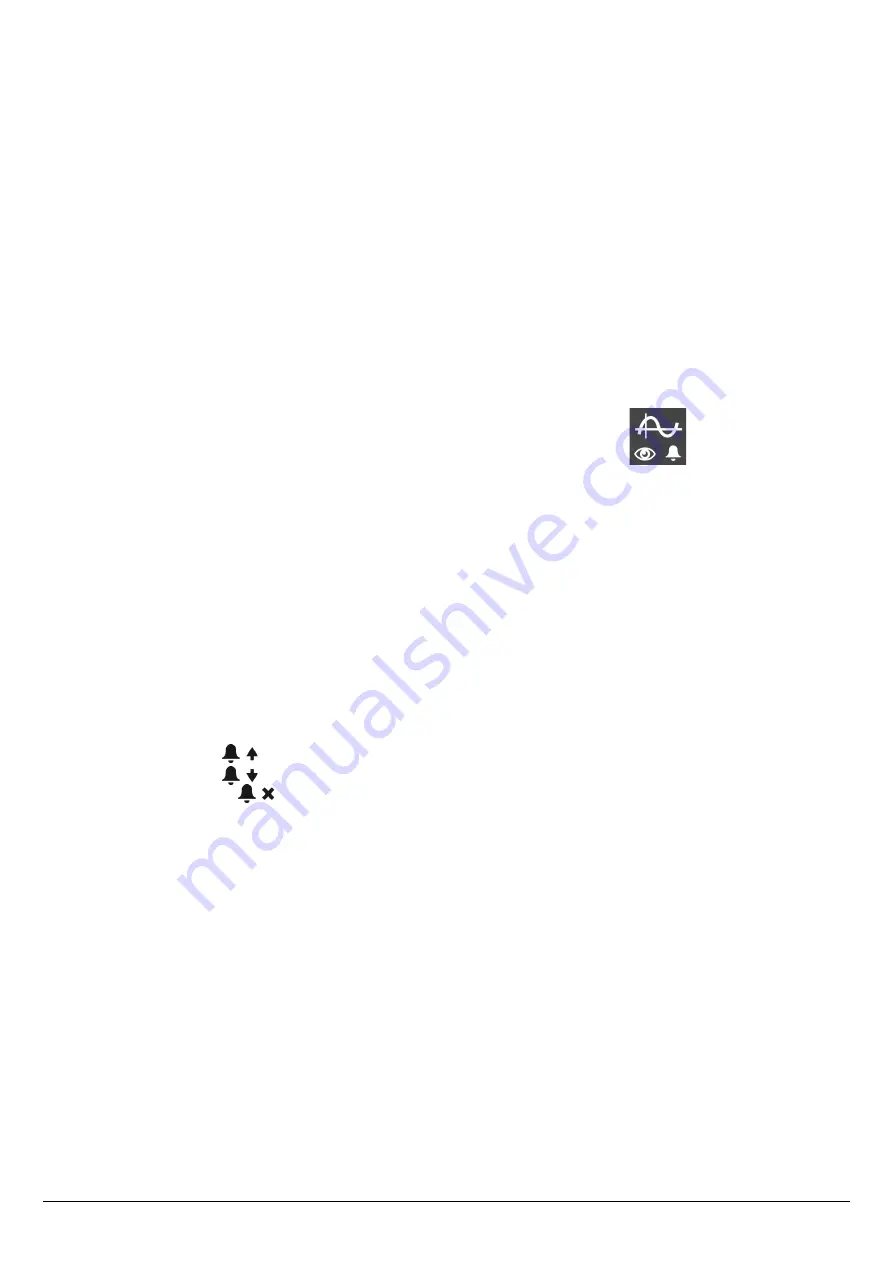
5.2.2. Add a combustible
Up to 5 combustibles can be added in the instrument's memory:
“Setting > Combustibles”
screen is displayed.
➢
Press the
“Add”
function key.
“
Add combustible”
screen is displayed.
➢
Press
OK
.
The keyboard appears.
➢
Enter the name of the combustible with the keypad and press
OK
.
➢
Press the
“OK”
function key to validate the name of the new combustible.
➢
Go to
“Energy”
line with the keypad and press
OK
.
➢
Select
“Solid”
,
“Liquid”
or
“Gas”
with the keypad and press
OK
.
➢
Press the
“Save”
function key to save the new combustible.
Screen backs to the list of combustible. The new combustible in well on the list in last position.
Every coefficient of the new combustible is set at 0.
➢
Follow the procedure of modification of combustible coefficients described page 19.
5.2.3. Delete a combustible
“Setting > Combustibles”
screen is displayed.
➢
Go to the combustible to delete with the keypad.
➢
Press the
“Delete”
function key.
5.3. Set the alarms, measurement units and CO protection
It is possible to activate an alarm for each measurement parameter. This alarm can be
rising
(the alarm of the instrument is activated
when the measured value exceeds the defined threshold) or
falling
(the alarm of the instrument is activated when the measured value
is below the defined threshold).
It is possible to set an alarm for the following parameters:
O
2
, CO, Amb. CO, CH
4
, CO
2
, Qs (losses), λ (excess air), ηt (lower efficiency), ηs (higher efficiency), Tf (flue gas temperature),
Ta (ambient temperature), Td (dew-point temperature), Pr. (pressure), ΔP (differential pressure), draft.
5.3.1. Set the alarms
“Setting”
menu is displayed.
➢
Go to
“Measurement”
with the keypad then press
OK
.
➢
Press
OK
on
“Alarms”
line.
➢
Go to the parameter to modify with the keypad then press the
“Modify”
function key.
The edge (rising or falling) and the threshold of the selected parameter are displayed.
➢
Go to the
“Edge”
line
with the keypad then press
OK
.
Select the type of alarm with the keypad:
•
Rising edge:
•
Falling edge:
•
Deactivated alarm:
➢
Press
OK
.
➢
Go to the
“Threshold”
line then press
OK
The keyboard appears.
➢
Enter the alarm threshold value with the keypad and press
OK
to validate.
➢
Validate the threshold with the
“OK”
function key.
➢
Validate the modifications with the
“Save”
function key.
➢
Press
Esc
to quit the screen.
5.3.2. Set the measurement units
It is also possible to select the measurement unit for each measured parameter:
•
Temperature:
°C, °F
•
Pressure:
Pa, inWg, hPa, mbar, mmHg, mmH
2
O, PSI
•
CO / CO
2
/ NO / NOx:
ppm, mg/m
3
, mg/kWh, g/kWh, g/GJ, g/m
3
, %
•
CH
4
:
ppm, %vol, %LIE
“Setting”
menu is displayed.
➢
Go to
“Measurement”
with the keypad then press
OK
.
➢
Go to
“Units”
with the keypad then press
OK
➢
Go to the parameter to modify with the keypad then press
OK
.
The list of the available units according to the parameter appears.
➢
Go to the requested unit with the keypad then press
OK
.
20
Set the different parameters of the analyser






























