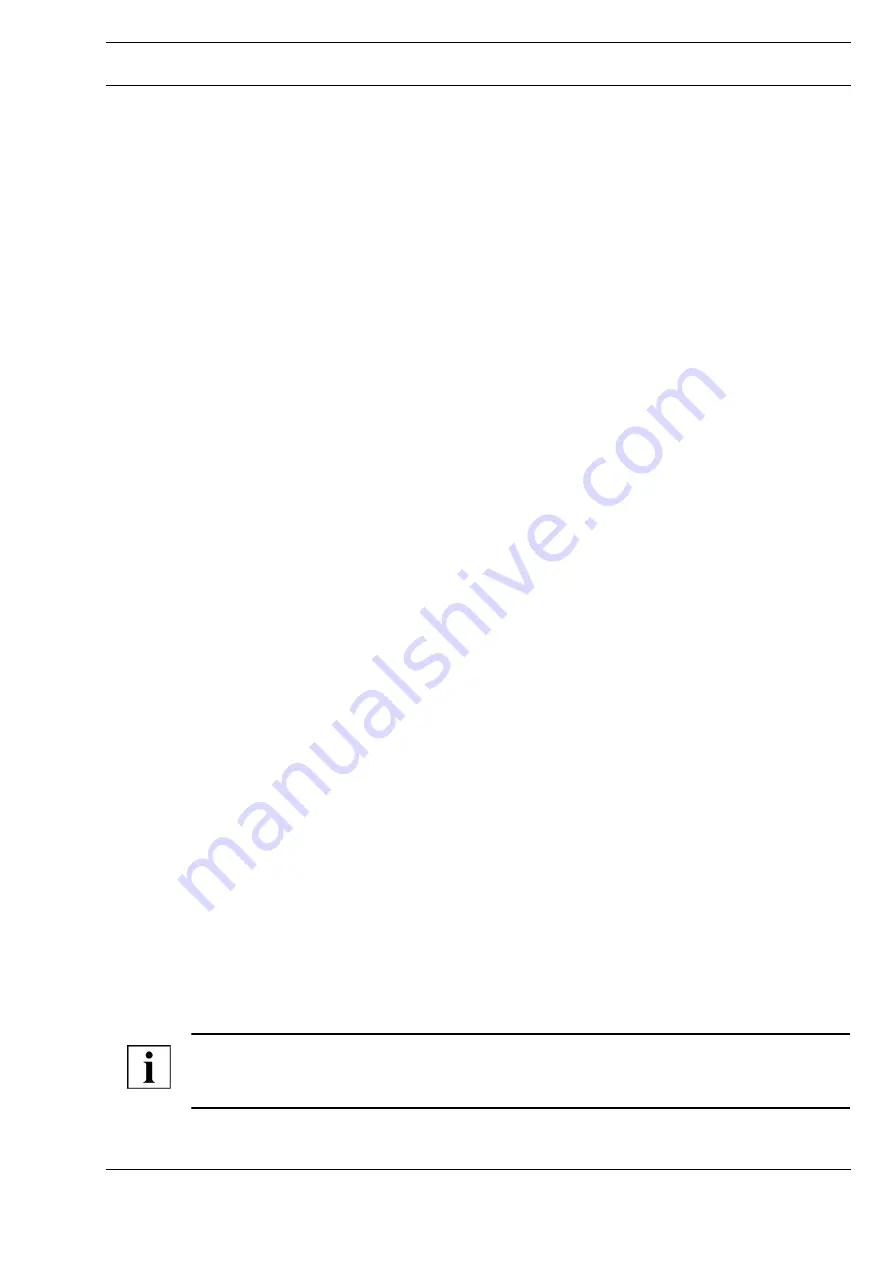
A
Page 5 / 8
Datasheet 4.30-50.554-11-EN
IT554
Commissioning
Access to a VPN router with unknown IP configuration
If you do not know the IP address of the VPN router, use the following steps to import a valid firmware
image.
►
Use a patch cable to connect the LAN port of the VPN router to a Windows PC.
►
Configure the network interface of the PC to DHCP.
The VPN router assigns network settings to the PC using DHCP.
The gateway assigned to the PC corresponds to the IP address of the router.
►
Connect to the VPN router using the browser.
►
Carry out another update of the firmware (See chapter “Updating the firmware after network
changes”, page 5.).
Update of the IT554 VPN Router
Updating the firmware after network changes
►
Ensure that all routers have been labeled.
►
Start the browser.
►
Enter the IP address of the router in the address field of the browser.
►
You can find the IP address on the router.
►
Press the ENTER key.
The firmware starts and opens the logon dialog.
►
Enter the user name “root”.
►
Enter the password in the corresponding “Password” text box according to the printed configu-
ration overview.
►
Click the “Login” button.
The start screen of the firmware is displayed.
►
Select the “System” menu.
►
Select the “Flash Firmware” submenu.
The selection dialog for the upgrade file is displayed.
►
Click the “Browse” button.
►
Select the TRX file.
►
Deactivate the “Keep configuration files” checkbox so that the system settings from the TRX file
are applied.
►
Click the “Upload image” button.
The screen displays an information window.
►
Click the “Proceed” button to start the update of the firmware.
Restarting the VPN router
After successful installation, the router restarts. The “Power” LED flashes during startup. The new IP
address is activated. After about two minutes, the restart is complete. When the “Power” LED stops
flashing, the firmware is installed.
►
Switch off the router for at least three seconds. Alternatively, you can remove the network cable
from the LAN port.
►
Switch on the router or plug the network cable back into the LAN port.
The computer recognizes the new IP address and establishes the connection to the router.
NOTE
Check the connection to the new IP address of the router by entering the IP address in the address
field of the browser.








