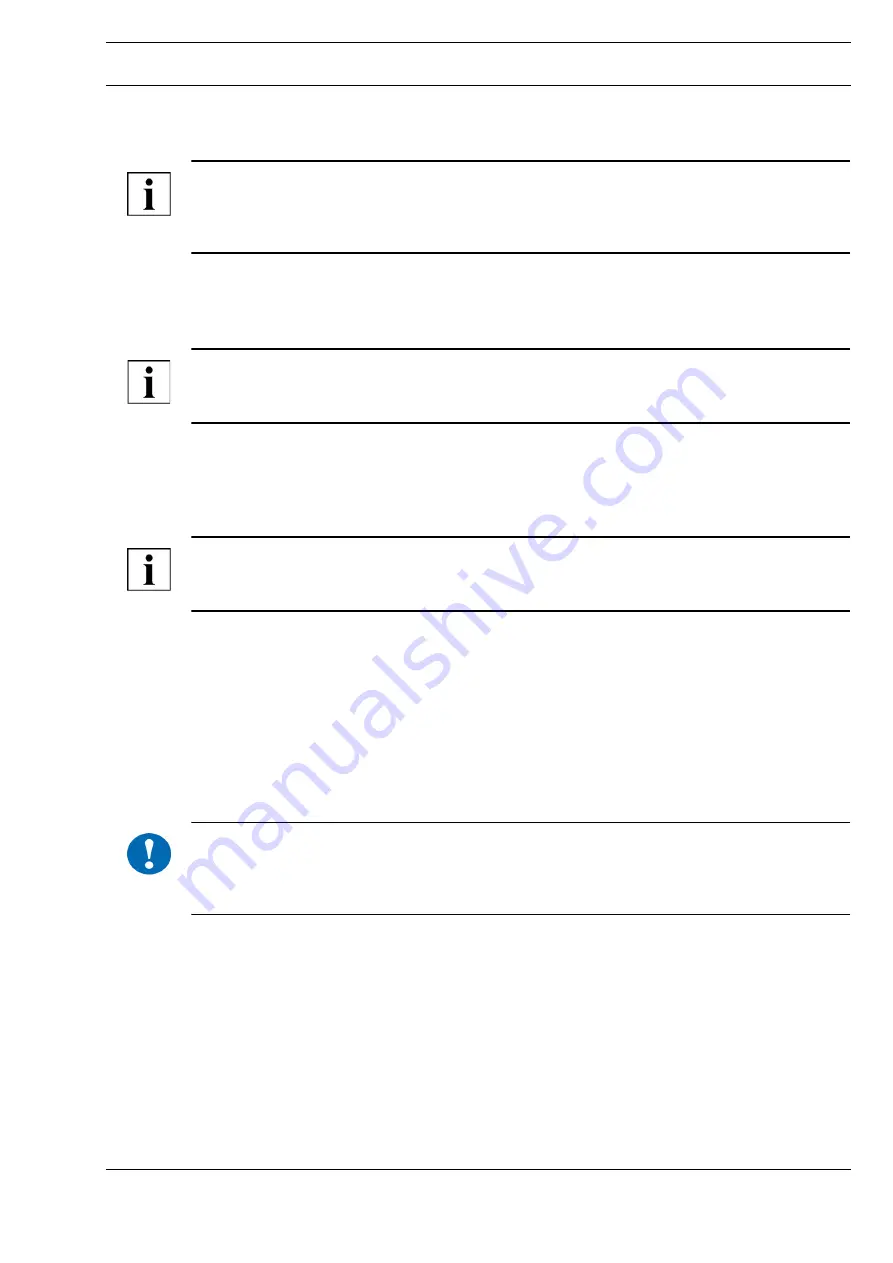
A
Page 3 / 8
Datasheet 4.30-50.554-11-EN
IT554
Commissioning
Commissioning
Preparatory steps
NOTE
The router may only be configured by a qualified specialist. Changing the firmware and setting up an
IP address within an existing network may render the computers in the network unable to establish a
connection with each other.
Before performing the tasks described below, you must successfully complete the Kieback&Peter
online training course “Network Technology 1” at
https://testcenter.kiebackpeter.kup
.
To install the firmware, up-to-date firmware must be available for all VPN routers. Up-to-date firmware
is created with the
TechnoWay Configurator
(see the TechnoWay Configurator user manual).
NOTE
Ensure that the Internet access router is configured to support a permanent Internet connection.
Otherwise you may experience interruptions in the connection.
Configuring port forwarding on the Internet access router
For the VPN server: Port 1194/UDP must be forwarded to the WAN IP of the VPN router on the
Internet access router.
►
To do this, contact the network administrator of the network in which the server is located.
NOTE
Make sure that none of the LAN or WAN networks conflict with any of the client WAN networks
distributed via DHCP. This could cause connection problems between the affected peers.
Connecting the Router
►
Unpack the router.
►
Check the scope of delivery.
Scope of delivery:
■
1x IT554 VPN router
■
1x power supply unit including power cable
Connect:
►
Connect the router to the LAN port of the Windows PC with a patch cable.
!
NOTICE
Damage to property can result from the use of non-original power supply units.
Use only the original power supply unit. The router can be damaged if another power supply unit is
used.
►
Connect the VPN router to the power supply.
The “Power” LED flashes during the startup procedure.
Once the “Power” LED lights up steadily, the startup procedure is complete.
Installing Firmware on the VPN Router
Depending on the project, there are two different ways to update the firmware:
■
Initial firmware installation:
Initial installation of the Kieback&Peter firmware on a IT554 VPN router
■
Updating existing firmware:
Updating IT554 VPN routers when there are changes to the network configuration








