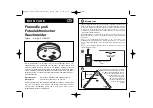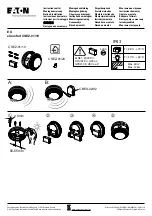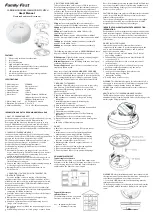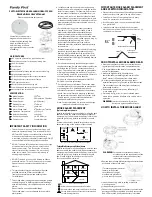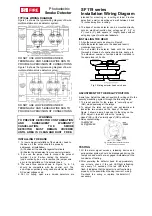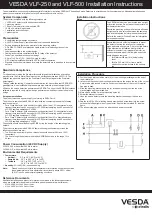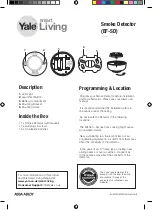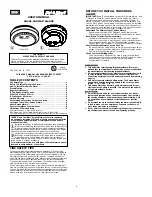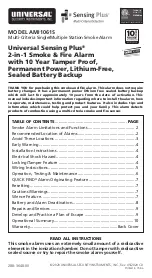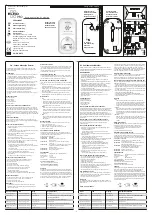Summary of Contents for HART XL
Page 2: ......
Page 4: ...THIS PAGE INTENTIONALLY LEFT BLANK...
Page 6: ...ii September 2003 TM0048 LaserNET Program User s Guide THIS PAGE INTENTIONALLY LEFT BLANK...
Page 18: ...1 6 September 2003 TM0048 LaserNET Program User s Guide THIS PAGE INTENTIONALLY LEFT BLANK...
Page 28: ...3 6 LaserNET Program User s Guide September 2003 TM0048 THIS PAGE INTENTIONALLY LEFT BLANK...
Page 60: ...TM0048 LaserNET Program User s Guide September 2003 6 22 THIS PAGE INTENTIONALLY LEFT BLANK...
Page 75: ......