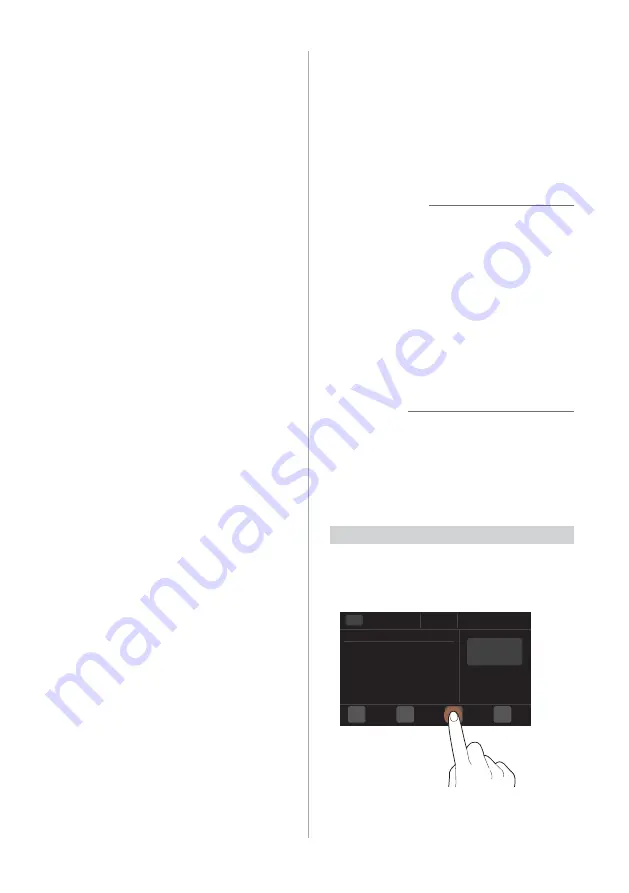
1-6
Turning off the system
If you do not want to use the
system while driving, press and
hold the Power button on the
control panel.
•
The screen and the sound will turn off.
•
To use the system again, press the
Power button.
After you have turned off
the engine, the system will
automatically turn off after a
while or as soon as you open the
driver's door.
•
Depending on the vehicle model or
specifications, the system may turn off
as soon as you turn off the engine.
Using the touch
screen
Your system is equipped with a touch
screen. You can perform various functions
via touch inputs.
Ý
Caution
•
Do not apply excessive pressure to the
touch screen or press it with a pointed
object. Doing so may damage the touch
screen.
•
Do not let any electrically conductive
material contact the touch screen. A
shock from static electricity may cause
the system or the touch screen to
malfunction.
Û
Note
If you wear regular gloves, you will not be
able to control the touch screen. Remove
your gloves or wear gloves designed for
use with a touch screen.
Press
Press an object lightly and lift your
finger. You can perform a function or
select an option.
Summary of Contents for ADB10SXFN
Page 17: ......
Page 28: ...3 Radio Listening to the radio...
Page 38: ...4 Using the media Media...
Page 59: ......
Page 60: ...6 Using Voice Memo Voice functions...
Page 63: ......












































