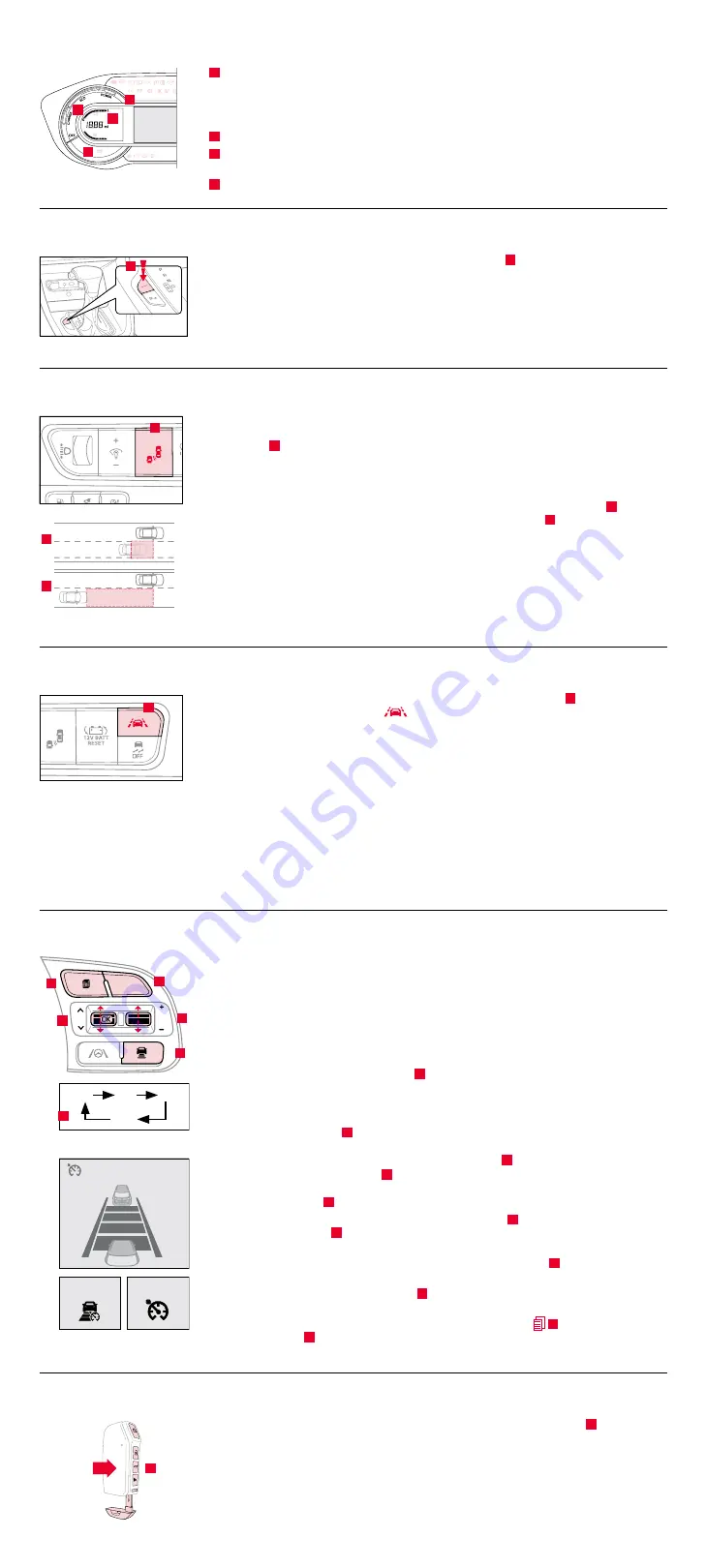
Hybrid/Plug-In Hybrid Indicators at Startup
A
Hybrid System Gauge
— Indicates how economically the vehicle is being driven.
•
CHARGE (Blue zone):
High-efficiency range.
•
ECO (Green zone):
Normal-efficiency range.
•
POWER (Gray zone):
Low-efficiency range.
B
EV Mode
— Illuminates when the electric motor is powering the vehicle.
C
Ready
— Illuminates when the hybrid system is operational. Even if the engine is off,
the vehicle can be driven.
D
State of Charge (SOC)
— Displays the hybrid battery charge status.
Plug-In Hybrid Modes*
To change the Plug-In Hybrid Mode, press the EV/HEV button
A
(PHEV only); switch between
Electric (EV) mode and Hybrid (HEV) mode each time the button is pressed. The LCD on the
instrument cluster will display the following messages:
•
EV Electric Mode
— Charge Depleting: The high-voltage (hybrid) battery is being
used to drive the vehicle.
•
HEV Hybrid mode
— Charge Sustaining: The high-voltage (hybrid) battery and gasoline
engine are being used.
Blind-Spot Collision Warning (BCW)*
7
The BCW system uses radar sensors to help alert the driver in certain situations, such as if it
detects an approaching vehicle in the driver’s blind spot before changing lanes. The light on the
BCW button
A
will illuminate when turned ON. The outside rearview mirror warning lights will
also illuminate for three seconds.
The system will become active when the vehicle is traveling more than approximately 20 mph
and will alert the driver if another vehicle is detected by the radar sensor.
1st-stage alert:
When another vehicle is detected within the BCW system boundary
B
or when
a vehicle is detected approaching at a high speed within the boundary
C
, a yellow indicator will
illuminate on the outside rearview mirrors.
2nd-stage alert:
When 1st-stage alert is on and the driver activates a turn signal, a flashing
yellow indicator will illuminate on the outside rearview mirrors and the system will sound an alert.
Reminders:
• The BCW system will only show a warning if the vehicle speed is more than 6 mph above the
surrounding vehicles.
• If the BCW is turned OFF and the ignition is cycled, the BCW system returns to ON.
Lane Keeping Assist (LKA)*
7
With the Engine Start/Stop button in the ON position, press the LKA button
A
to turn the system
ON. The instrument cluster indicator
will initially illuminate white. It will remain white when
the vehicle is traveling less than 40 mph or the system does not detect the lane markers. When the
LKA system detects the lane markers and can assist the steering, the LKA icon will illuminate green.
If the LKA detects that you are moving outside of your lane, the system may give an audible
warning and display an LDW (Lane Departure Warning) alert on the instrument cluster. If the
vehicle continues to move outside of the lane, the LKA will apply a slight adjustment to the
steering, trying to prevent the vehicle from moving outside its lane.
With the system ON, LKA is the default mode. To switch between modes (Lane Keeping Assist,
Active LKA, and Lane Departure), go to User Settings in the instrument cluster.
All systems will operate under the following conditions:
• The vehicle exceeds approximately 40 mph.
• The LKA system recognizes both sides of the lane markers the vehicle is traveling in.
• The vehicle is between the lane markers.
Smart Cruise Control (SCC) with Stop & Go System*
7
The SCC system is designed to maintain a predetermined distance from vehicles detected
ahead by automatically adjusting the driving speed as needed. When traffic is detected, the
vehicle will automatically slow to maintain a set distance between traffic without depressing
the accelerator or brake pedal.
With the SCC on and activated and the vehicle distance set, when the system detects a vehicle
slowing or stopping, it can bring the vehicle to a complete stop. When the vehicle ahead starts
to move forward, the SCC system re-engages. If the vehicle ahead stops for more than three
seconds, the accelerator pedal or the RES+ button must be pressed to start moving the vehicle.
On some models, press the CRUISE button
A
on the steering wheel to activate and the speed
will be set to the current vehicle speed. SCC may decrease the speed to maintain the distance
with the vehicle in front.
To set/adjust the SCC speed:
• Push the CRUISE button
A
to turn the system ON and set the current speed (One-Touch Set).
The cruise indicator will illuminate on the instrument cluster.
• Accelerate/decelerate to the desired speed and press lever
B
down to set the speed.
• Press the RES+/SET- (+/-) button
B
up/down to increase/decrease the set speed.
• The SET indicator light, set speed and vehicle distance will illuminate on the instrument
cluster’s LCD screen
C
.
To set the vehicle distance:
Press the Vehicle Distance button
D
on the steering wheel. The
image on the LCD screen
C
will change when scrolling through the settings. Each time the
button is pressed, the vehicle distance changes.
To cancel or pause SCC operation:
Press the CANCEL or pause button
B
. The cruise indicator
on the instrument cluster will turn OFF.
To turn SCC OFF:
Press the CRUISE button
A
. The cruise indicator on the instrument cluster will
turn OFF.
To adjust the sensitivity of the SCC system:
Press the mode button
E
on the steering wheel.
With the OK button
F
, select Driver Assistance, then SCC Response. Then select Fast, Normal,
or Slow.
Rear Liftgate Operation
8
For vehicles with a Smart Key or flip-out key/remote, the remote liftgate button
A
(held for one
second) only unlocks the liftgate, and does not physically unlatch or pop open the liftgate door.
For vehicles with a Smart Key ONLY, depress the liftgate handle switch to unlock and open the
liftgate (the vehicle detects the Smart Key, unlocks the liftgate lock, and allows the liftgate to
open upon switch activation). The liftgate will auto relock once it is closed.
E
F
AUTO
A
B
C
D
EV
HEV
A
B
C
A
HOLD
A
CNCL
RES
CRUISE
SET
CRUISE
60
MP H
1
7
2
f
t
1
3
0
f
t
8
2
f
t
1
0
6
f
t
Smart Cruise Control
Mode
Cruise Control Mode
D
E
B
A
C
F
(Distances are approximate and
vary depending on vehicle speed)
A
(Located in the Driver’s Panel to the
left of the steering wheel)






















