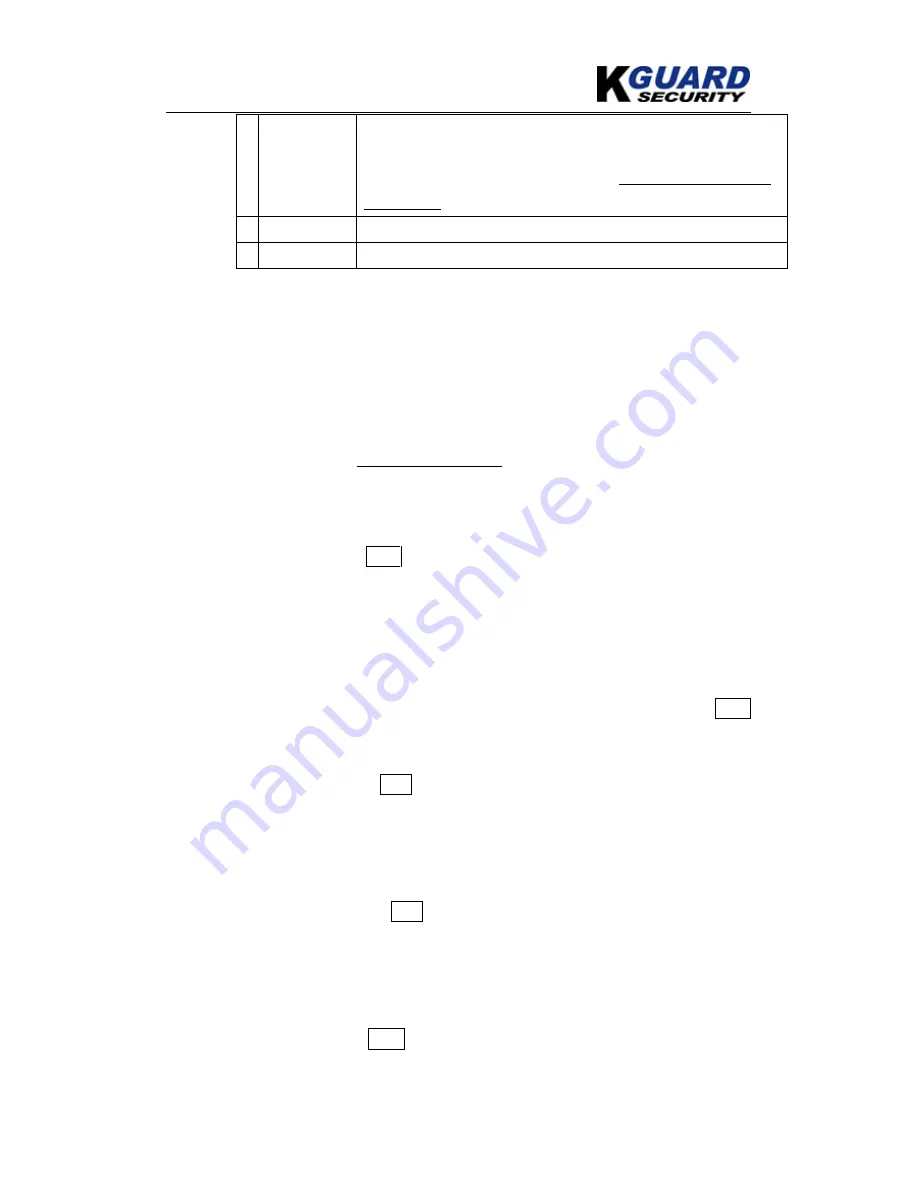
KGUARD Standalone (KG-SH330&SH530) User Manual
www.kguardsecurity.com
63
performed in the background, and the user can still do almost all the
operations.
Please also note that the playback (or backup) can walk
across all the matched files.
Please refer to Section 10.8 Playback For
Smart Search for the detailed operations for smart search playback.
5 MODE
Press to start the search process.
6 SEQ/X2
Press to scroll the search list.
10.6
Playback/Archive For Search By Time
In split-window display, press
MODE
button to change circularly the live/playback mode
for the focus window and the other windows that form a rectangle on the screen. The
video windows for the windows in playback mode are grayed, while those in live mode
display live video.
Please refer to Section 4.3
Remote controller
for how to change the camera(s) in the
playback windows(s). After the playback windows and cameras are all set as you
want, you may use the following buttons to control the playback:
Play/Pause Button (
/ II
)
Press this button to play the recorded video/audio searched at forward speed 1X, or
pause the playback. If the playback is paused, press this button again to resume
playing. Note that audio can only be played at forward speed 1X.
Stop Button
(
)
Press this button to stop playing the recorded video/audio. If the user press
/ II
button later, the playback will start from the beginning.
Fast Forward Button (
),
Slow Forward Button (SEQ)
Press this button for fast/slow forward playback. Each time this button is pressed,
the forward playback speed will become faster/slower, from 2X, 4X, 8X, up to
64/16X, and then back to 2X.
Fast Backward Button (
),
Slow Backward Button (MODE)
Press this button for fast/slow backward playback. Each time this button is
pressed, the backward playback speed will become faster/slower, from 2X, 4X, 8X,
up to 64/16X, and then back to 2X.
Single Step Button (
I
)
Press this button to play the recorded images frame by frame.






























