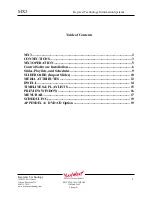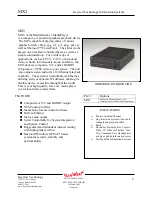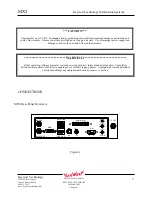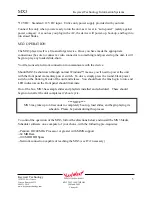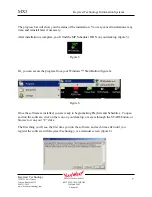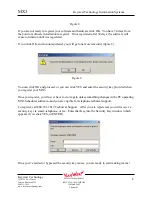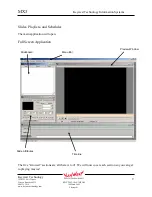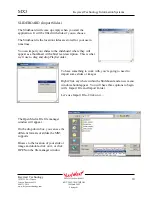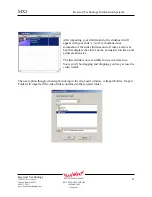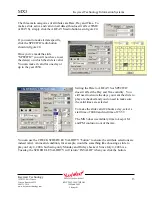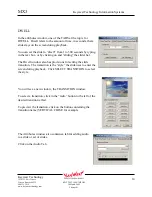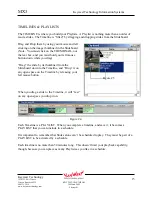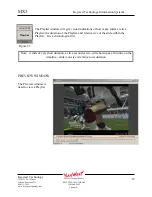MX3
Keywest Technology Information Systems
Keywest Technology
14563 W. 96
th
Terrace
Lenexa, Kansas 66215
800.331.2019
www.keywesttechnology.com
4
KWT TM 2-1-MX3MPOM
18 March 2005
Change 01
Standard PC Connections (refer to figure 1)(* = required connection for MX3 normal
operation—all other connections not marked with ‘*’ are optional)
MOUSE: Standard PS/2 style mouse
KEYBOARD: Standard PS/2 style keyboard
USB 1 & 2: Universal Serial Buss (any number of add-in peripherals such as printer, mouse,
keyboard)
PARALLEL PORT: Standard printer port
IOIO: Standard RS-232 serial port
AUDIO LINE OUT: Connect with 3/8” Stereo plug to audio amplifier or switcher for audio
broadcast over cable or broadcast television system. Required if you desire audio on-air
capability.
AUDIO LINE IN: Use 3/8” stereo plug to connect radio receiver, CD player, tape player, etc…
to line-in to loop through external audio source over the video presentation. Not normally used
in an MPEG player application.
AUDIO MIC IN: Can serve as microphone input or secondary audio source input. Not normally
used in an MPEG player application.
CV: RCA connector outputting standard NTSC base-band composite video. This is the main
video output to be used in cable and broadcast video applications.
SV: 4-pin Mini-Din connector outputting standard NTSC base-band Y/C video.
MON: This is the normal VGA-style connector. It is an industry standard High-Density 15pin
connector, used to interface with any computer monitor. Video output of this connector is not
meant for a television, as it is progressive scan component type video (as opposed to composite
video on the RCA jack). This normal video output is referred to as RGBHV (Red Green Blue
Horizontal Vertical (sync pulses)).
NETWORK: This is a 10/100 Base-T LAN connector. Connect your MX3 to your network via
this port, to allow for remote control of the device. Factory default setting for the device is
DHCP—automatically acquire and IP address. The unit’s serial number is its network name.
If you must change the IP address in your MX3, contact IT trained personnel.