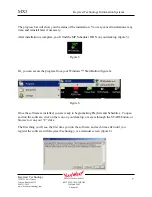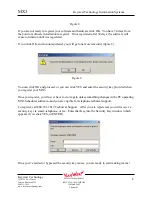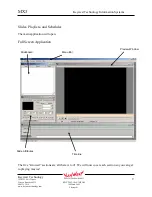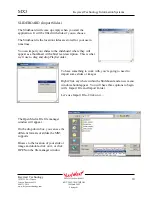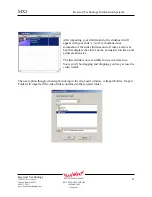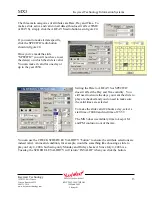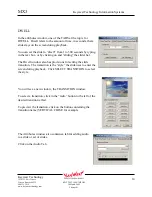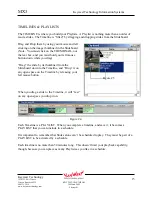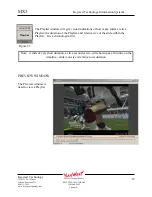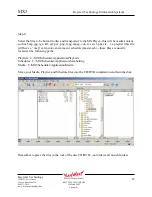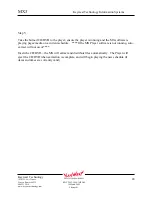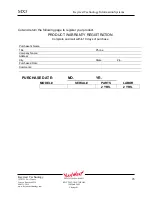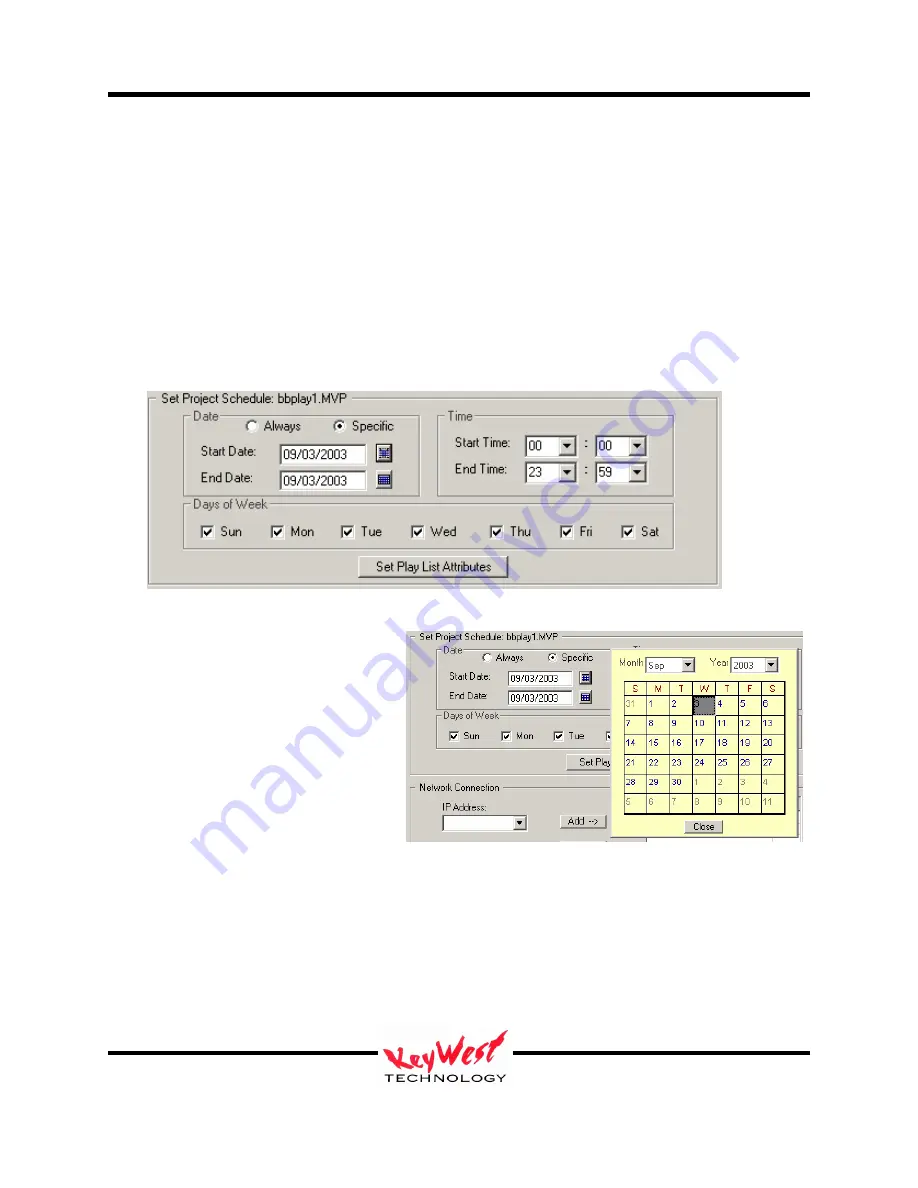
MX3
Keywest Technology Information Systems
Keywest Technology
14563 W. 96
th
Terrace
Lenexa, Kansas 66215
800.331.2019
www.keywesttechnology.com
20
KWT TM 2-1-MX3MPOM
18 March 2005
Change 01
To schedule a Playlist, click the SELECT/ADD PLAYLIST button at the top. Select your
Playlist from the opened file browser box. Note Playlists have the extension “MMP”. You can
add as many Playlists as you like, and you can repeat Playlists.
After you have added the Playlists, you’ll need to set the attributes/validity for each Playlist in
the schedule.
Just as a slide can have attributes, so
must a Playlist. You can select a
Playlist as always valid, meaning
anytime it appears in a schedule, it will
play. Or you can set specific date
ranges, days of the week and/or times
for a Playlist to work within a
schedule.
You can specify the valid date range
by clicking on SPECIFIC and opening
the calendar view.
Use the attributes section to set start/stop times and specific days as well. After you have your
attributes set, you MUST click SET PLAYLIST ATTRIBUTES to apply them.