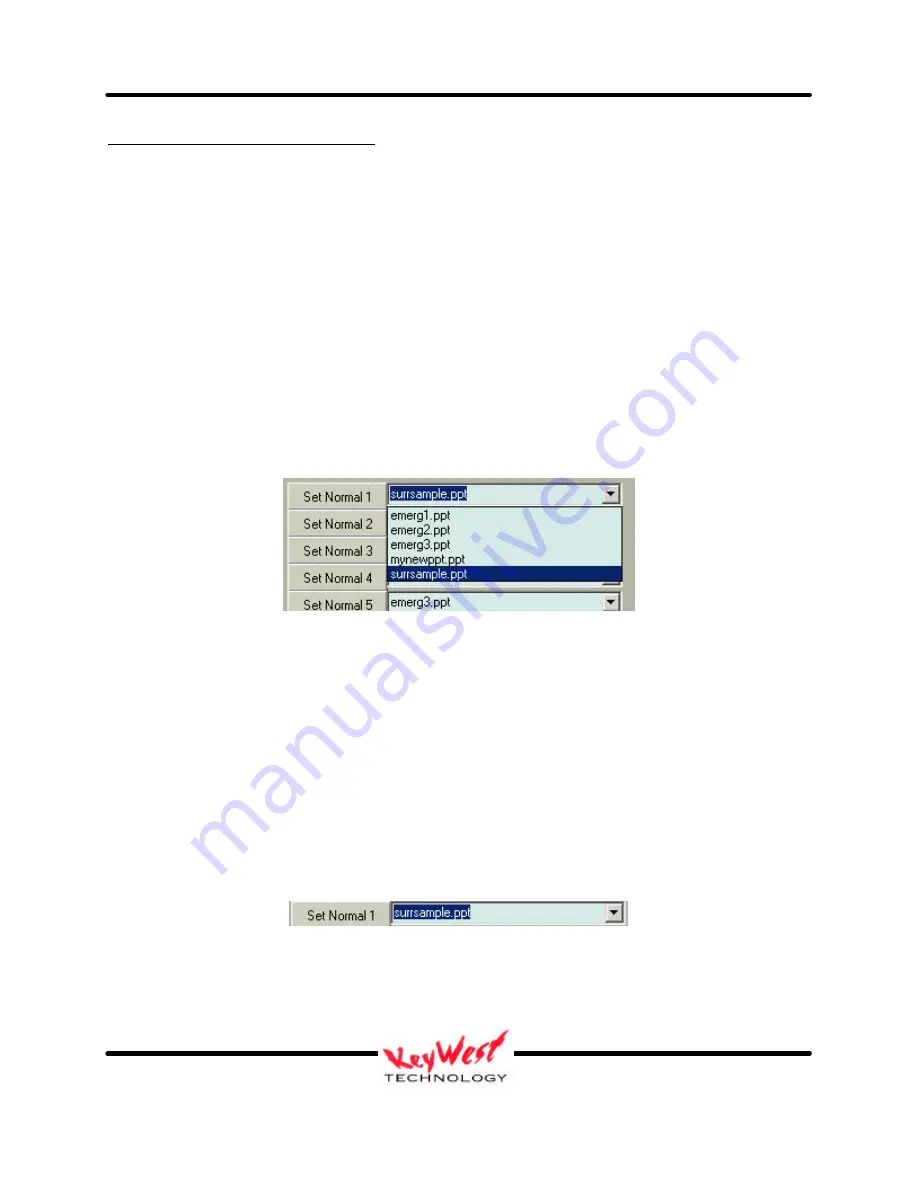
DEVIS (v.2) Operator’s Manual
Keywest Technology Early Warning Systems
Keywest Technology
14563 W. 96
th
Terrace
Lenexa, Kansas 66215
800.331.2019
www.keywesttechnology.com
18
KWT TM 2-1-DEVISOM
14 Mar 03
Change 02
SET PRESENTATIONS and TONES
You may assign presentations to any of the PLAY buttons, referred to as “SLOTS”, as well as
assign .wav files to any of the TONE buttons.
NOTE: EMERGENCY 1 and TONE 1 are tied together, as are EMERGENCY 2 and TONE 2,
EMERGENCY 3 and TONE 3, and EMERGENCY 4 and TONE 4. Anytime you select one of
the EMERGENCY files to play, the corresponding TONE .wav file will also play. To avoid any
.wav’s playing, simply select blank .wav files for the assigned locations. TONES are intended
for use with EMERGENCY presentations only.
To change which presentation is loaded for the particular slot, first ensure it’s stored in the
“C:\DEVISFOL\PRESENTATIONS” folder (See STORE AND ACCESS PRESENTATIONS).
The next step is to click on the down arrow to the right of any of the “SET” buttons to activate a
drop down box for the selected presentation slot (FIGURE 13).
In FIGURE 13 example, we are setting Normal 1 slot. Clicking on the down-arrow to the right
of the “Set Normal 1” button has activated a drop-down menu listing all of the available
presentations—in our case there are 5 available presentations.
To select the presentation for the Normal 1 slot (and for any other slot you are wishing to set),
click on the presentation name in the drop-down box (a single left mouse click is all that is
necessary).
The presentation you clicked will now appear in the text box to the right of the “Set” button you
are working with (FIGURE 14).
Figure 13
Figure 14






























