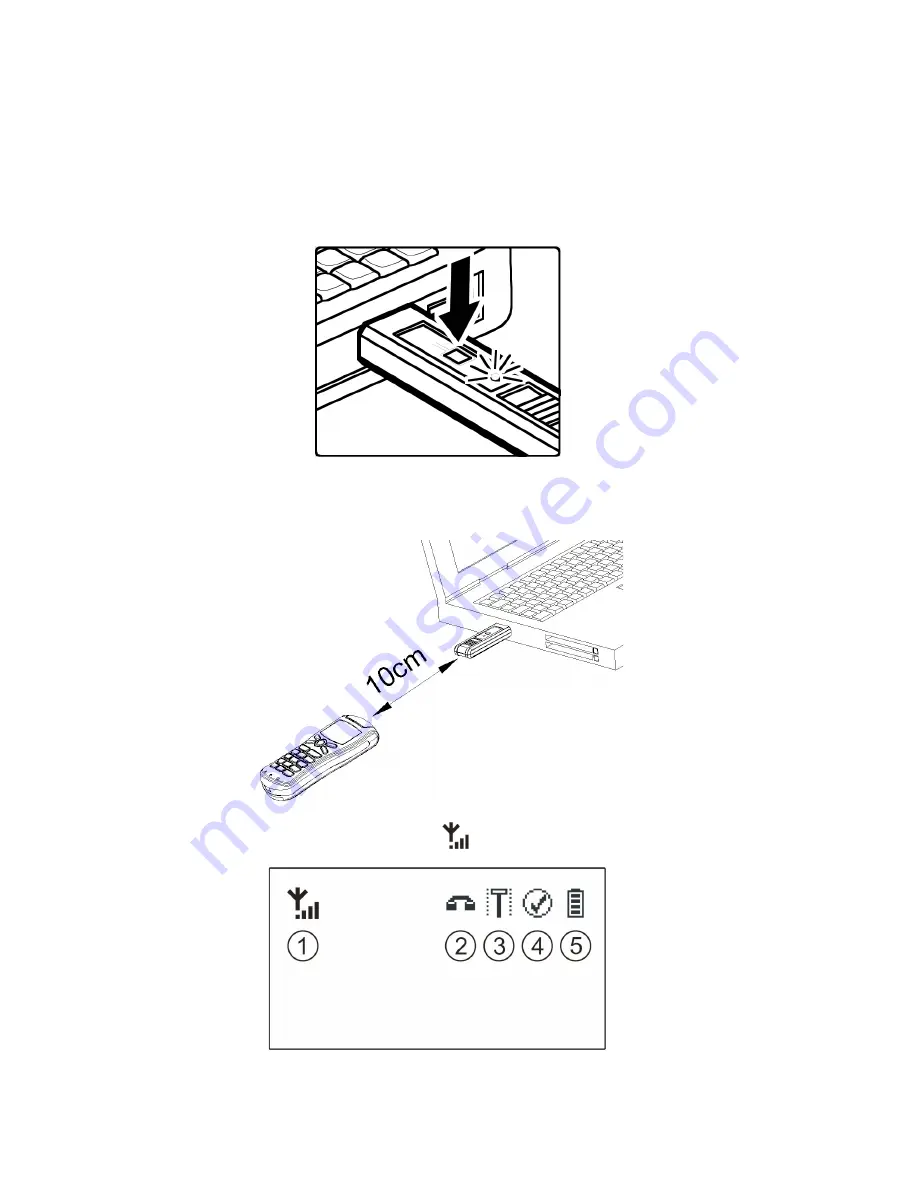
18
Note:
You only need to pair the phone and USB dongle the first time you use the phone with your
computer. Refer to the following instructions to pair the phone and USB dongle:
Press the square connect button on the USB dongle, the connect LED turns on.
Hold the phone 10 cm near to the USB dongle until the connect LED blinks.
Please wait for 5 seconds, check the indictor
is shown on the phone LCD display.
Note:
Do not use the other Cordless VoIP Phones after connecting the USB dongle on your
Summary of Contents for VP-24A
Page 8: ...8 Step 3 Select Complete and click Next Step 4 Click Install to begin the installation...
Page 12: ...12 Step 4 Click Continue Step 5 Click Continue...
Page 13: ...13 Step 6 Select Macintosh HD and click Continue Step 7 Click Upgrade...
Page 21: ...21...
Page 26: ...26 No Indictors Meaning Description 10 SkypeOutTM Indicate the phone is in SkypOutTM mode...






























