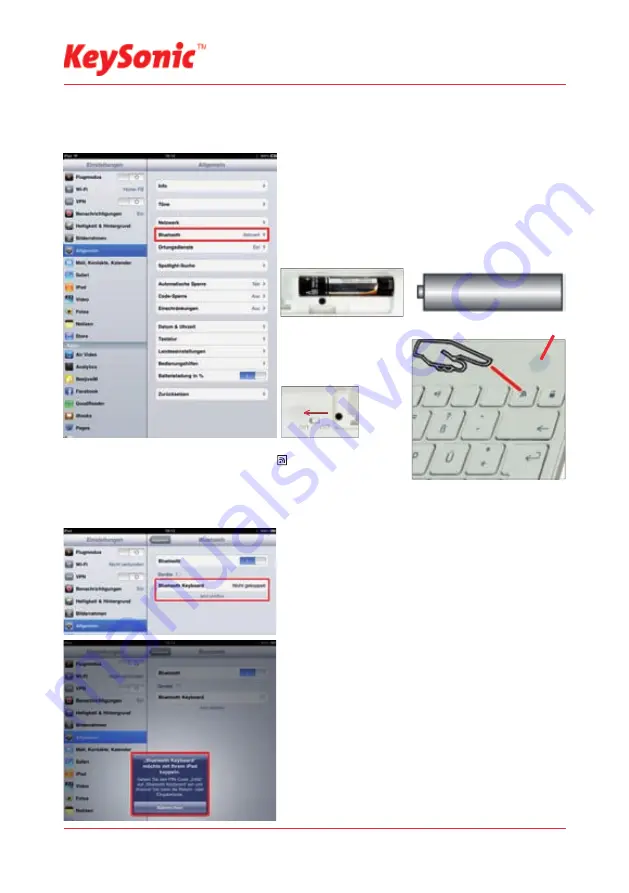
...touch the difference
Version 1.0 (2010/11/17) ● © 2010 by MaxPoint Handelsges. mbH
13
5.2 Installation of keyboard KSK-3001 iBT
Ensure for the further procedure that the used Bluetooth driver software was installed correctly on your iPad,
iPhone or iPod Touch. For newer Apple devices this us an usual standard.
First you have to activate Bluetooth. You will fi nd Bluetooth
•
in „Preferences“ of your iPads in the folder „General“. Tap
with a fi nger on Bluetooth.
If you haven’t done yet, remove the covering of the
•
battery
case on the bottom of your keyboard. Insert the included
batteries of type AAA 1.5 V considering the right polarity in
the battery case (see picture).
Switch ON the On/
•
Off sliding switch on
keyboard‘s back side.
Now the radio connection between computer and keyboard must be
•
established (Pairing). Press the keys
Fn
+
on your keyboard simul-
taneously. After 2 seconds pairing starts, the pairing LED is blinking.
Pairing can take several seconds and is fi nished, when the LED above
the trackball goes off.
Should the pairing process break off (LED goes off) without getting a connection, try it again. Probably, it
•
can be necassary to switch the rear sliding switch off and on again.
On your screen all Bluetooth diveces near your iPad are
•
shown. Tap on the Bluetooth keyboard.
Type the shown in the next
•
menu pass key with your Blue-
tooth keyboard and confi rm with „Enter“.
After that your keyboard is connected and ready for
•
usage.
The installation with iPhone and iPod Touch is to perform
•
in the same manner. The only important issue is to use the
operating system
iOS4
.
Pairing LED
Summary of Contents for KSK-3201 iBT
Page 1: ......

























