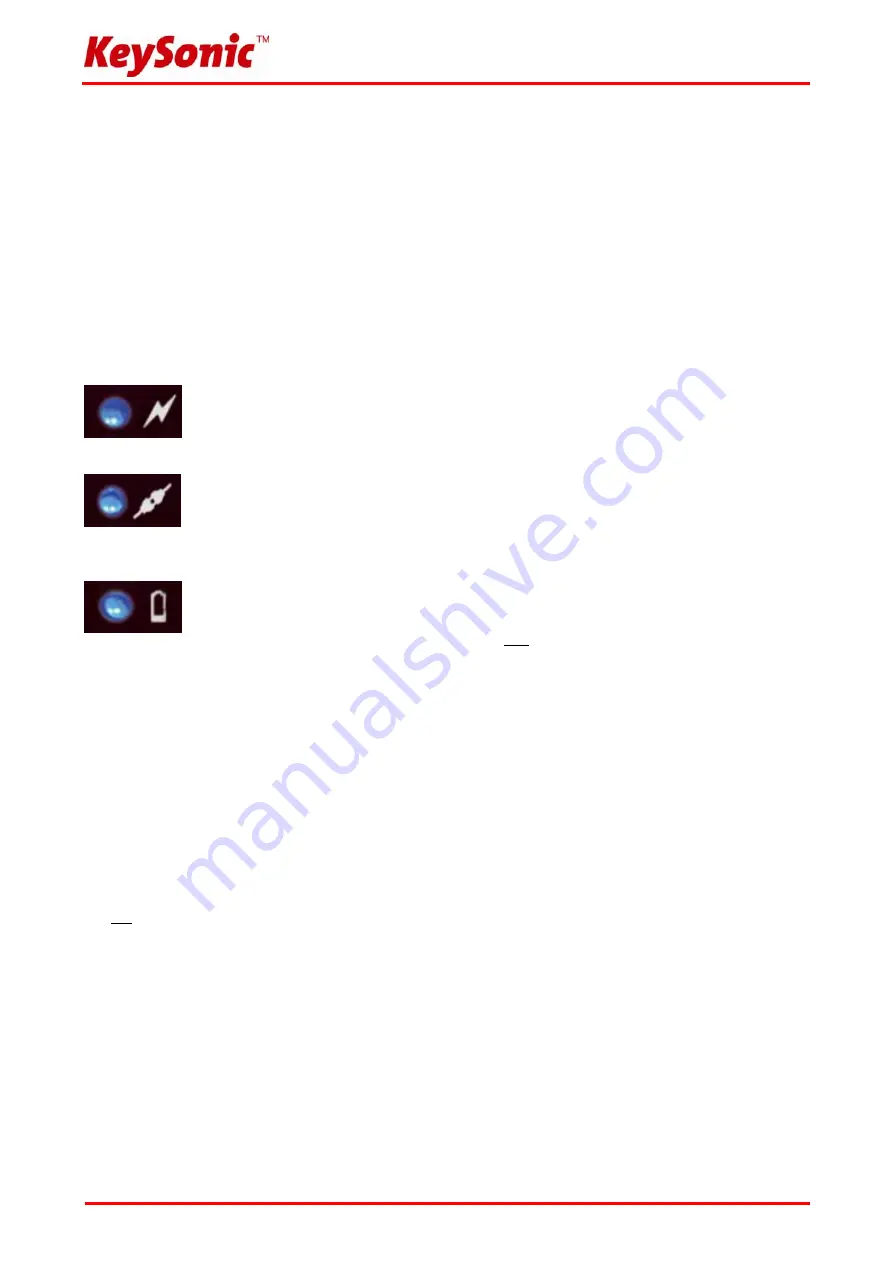
Version 1.1 (2009/07/28)
●
© 2009 by MaxPoint Handelsges. mbH
- 13 -
3. How to use the keyboard
After successful installation of the keyboard you can now enjoy the freedom of choosing a location of up to
approx. 5-7 m distance from the PC. A deviation in operating range can be caused, as mentioned earlier, by
metallic dividing walls, other computer cases, monitors, ZIP drives, loudspeakers, switching power supplies
etc., but also by different loading capacity of the batteries. For this issue the status LEDs on the top side of
the keyboard shows you information about the current operating condition.
3.1 Meaning of status LEDs
•
Pairing
-LED
Indicates that the keyboard is in Pairing-Mode with the USB receiver, in other words
the manual implementation of a new synchronisation to achieve a shared “radio
channel” (ID). The light goes out after successful synchronisation.
•
Transmitting
-LED
Indicates that during keyboard or touchpad operation all input information have been
sent out successfully per radio transmission from the keyboard.
•
Battery Low
-LED
Indicates that the load condition of the batteries is below 2.4 Volt. It flashes until a new
battery has been inserted or until the battery has been completely used up. Besides
that it flashes only when the keyboard is not in
Sleep
-Modus (idle state).
3.2 Special operation modes of the keyboard
•
Sleep
-Mode
When 30 minutes happens no input in your keyboard respectively touchpad, the keyboard turns
automatically into
Sleep
-Mode (idle state) to save battery capacity.
•
Wake up
-Mode
For activating the keyboards from Sleep-Mode press any key on your keypad
(not the left or right mouse function key of the touchpad or the touchpad itself!).
•
Reconnect
-Mode
After reactivation the keyboard connects automatically again with the
USB receiver
.
Depending on environmental conditions for the radio transmission it needs for that
between less than 1 second up to few minutes.
Summary of Contents for ACK-540 ALU+RF Wireless Intuition-XS
Page 2: ......











































