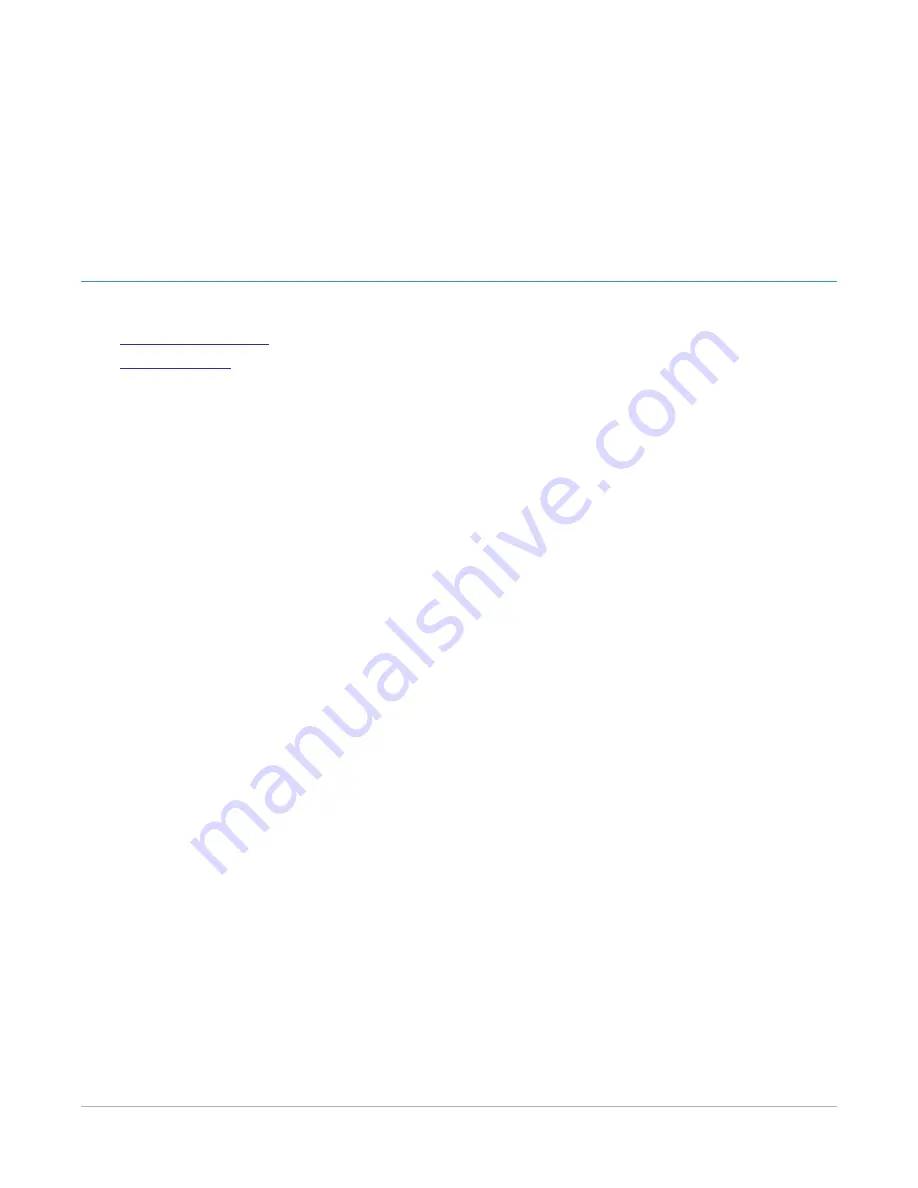
C
HAPTER
6
System Configuration
This section covers the following:
l
l
Initial Configuration
During an initial configuration, set up the IP address, netmask, and gateway for BreakingPoint 20.
Additionally, during this process, create a user account that you can use to log on to the Control
Center.
Connect the management ports through a serial or ethernet connection to your network. For a serial
connection, use 115,200 8N1 on your terminal application. For an ethernet connection, BreakingPoint
20 attempts to obtain a DHCP address. If it cannot acquire an address, it uses BreakingPoint 20’s
default settings: IP address 10.10.10.10, netmask 255.255.255.0, and default gateway 10.10.10.1.
When you first access the computer, BreakingPoint 20 guides you through the initial configuration.
To start the initial configuration, do the following:
1. Accept the end user license agreement.
2. Type a fully qualified domain name in the
FQDN
box.
3. Type the IP address that you want to assign to BreakingPoint 20 in the
IP Address
box.
4. Type a netmask in the
Netmask
box.
5. Type the gateway address in the
Gateway
box.
6. Type the primary DNS IP address in the
Primary DNS
box.
7. Type the secondary DNS IP address in the
Secondary DNS
box.
8. Type the tertiary DNS IP address in the
Tertiary DNS
box.
9. Press
Tab
to move to
Next
and press the
Enter
key.
10. Type your user name in the
Username
box.
11. Type your name in the
Name
field.
12. Type your email address in the
box.
13. Type your password in the
Password
box.
14. Type your password again in the
Confirm Password
box.
15. Press
Tab
to
Finish
and press the
Enter
key. You will receive a message that the computer is
completing the configuration. Wait for the configuration process to complete.
16. To access the Control Center, type the IP address that you used in step 3 into the URL bar of your
browser.
– 37 –






























