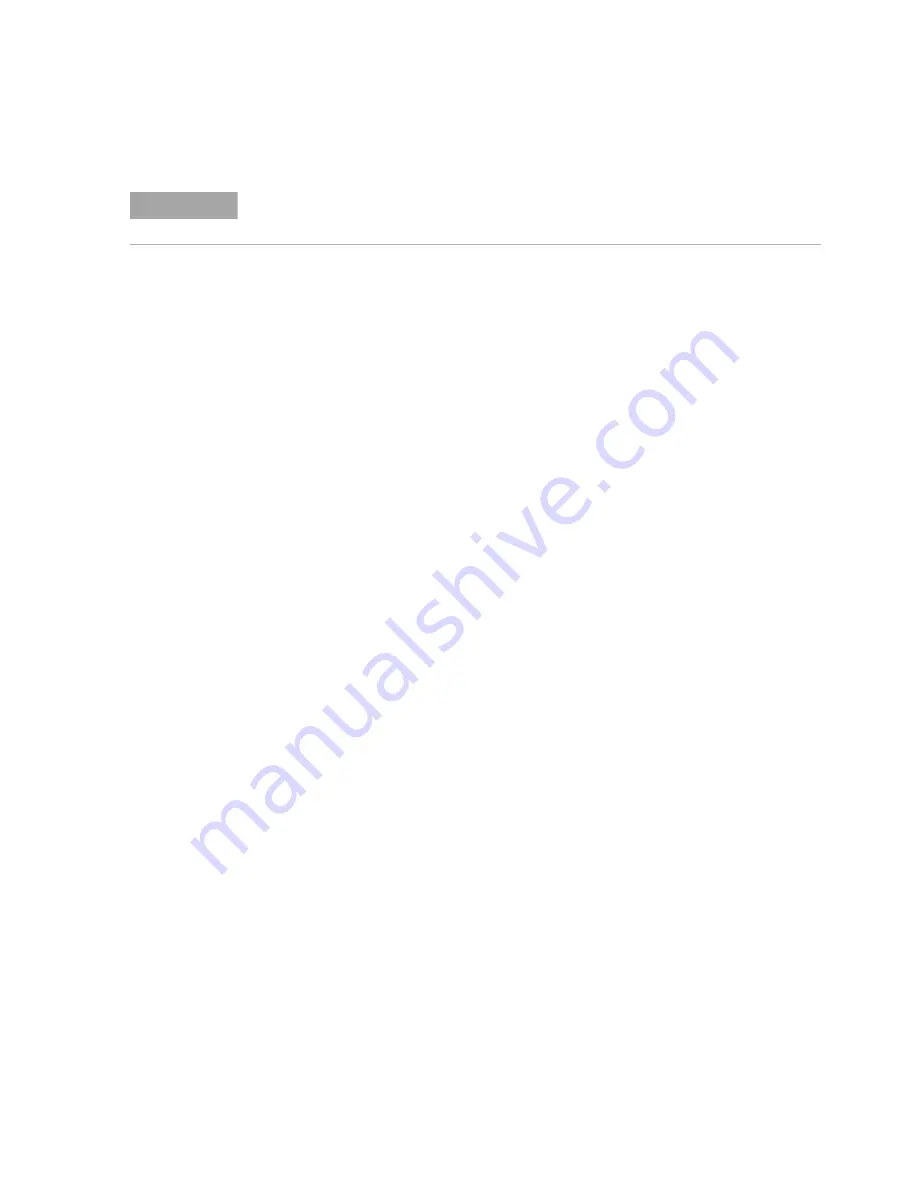
IEEE 802.3 Ethernet KR/CR Compliance and Debug Application Getting Started
55
Installing N108xA and N1010A FlexDCA on a PC
2
Connecting to the Switch Matrix
NOTE
For instructions on connecting to the Switch Matrix, refer to the Online Help for this
application.